Remind your teammates about an upcoming deadline. Compile a document of updates to relay in your next meeting. Or sort through your feedback survey submissions. And do it all automatically. It’s possible with Airtable automations.
But to run these time-saving automations, you first need a trigger–think of it as the event that kicks off the automation. There are a variety of triggers available in Airtable. Let’s take a minute to go over some of the most popular and explore exactly when you’d want to use them.
When a record matches conditions
First up is the “when a record matches conditions” trigger, which runs an automation only when a record matches the conditions you’ve defined.
But you can also set multiple conditions in a trigger to make your automation as specific as it needs to be. Some examples of conditions you can specify include:
- When a record’s status is “complete”
- When a record’s assignee contains Amy, Mark, or Wade
- When a record’s due date is empty
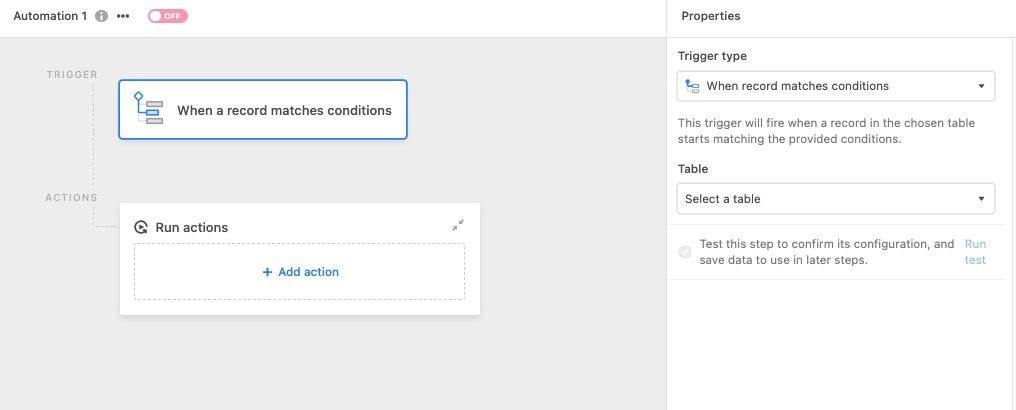
The use cases are understandably endless with this trigger, though it’s commonly used to relay key info about an isolated number of records–like status updates.
For example, say you want to create an automation for asset approvals. Define your condition as any assets that have been marked as “ready for review,” followed by an action that notifies reviewers via Slack message. With this automation in place, team members will be alerted every time an asset is ready to be approved.
Another common condition involves records with an empty field. Let’s say you want to catch new records with unspecified due dates. By setting the trigger condition as “when due date is empty,” followed by the same Slack message action, you can notify teams about the empty field, ensuring everything in the base is accounted for.
When a form is submitted
Are you incorporating Airtable forms into your workflow? If so, you might want to use the “when a form is submitted” trigger to organize and sort submissions.
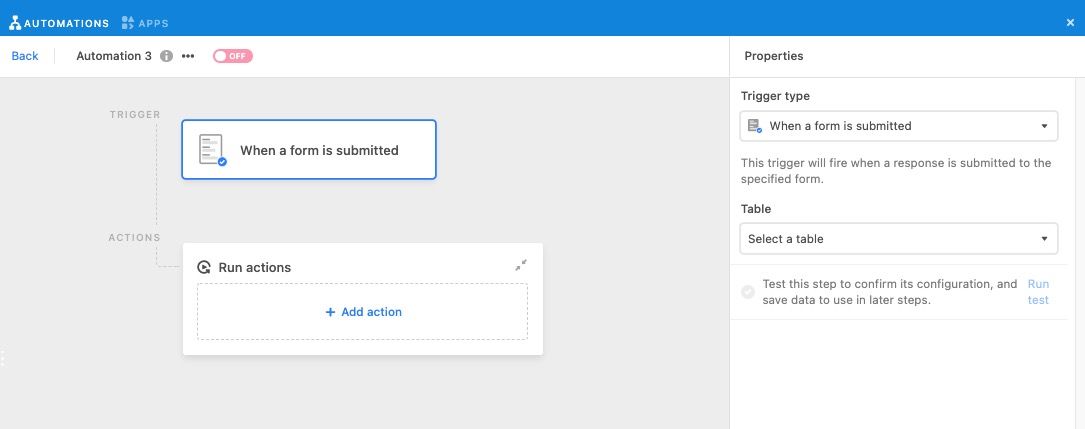
Forms are a handy way to collect information from people, especially those who might not have access to your base, like job applicants or event invitees. The “when a form is submitted” trigger runs an action when a response is submitted through your form.
One way you can use this trigger is to categorize the records that have been created through the form. Let’s say your table is comprised of both records you’ve created and records from your form, and you want a way to differentiate between the two.
Try adding the action “update record” that updates one of your fields–in this case, we have a “submission type” field that we’ll update to “external form.” Now, every time someone submits a form, the new record will be clearly marked so you know where it came from, allowing you to further organize your base.
At a scheduled time
Managing recurring tasks can be automated too, whether you need to create a doc before your Tuesday meetings or send a monthly email digest to leadership. Enter the “at a scheduled time” trigger, which is perfect for automating tasks at a regular cadence so you don’t have to do a thing.
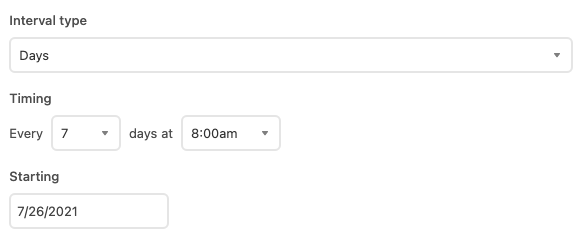
With this time-based trigger, you can choose from a list of intervals to set off your automation:
- Minutes
- Hours
- Days
- Weeks
- Months
- One time
Here’s an example of how it works. Let’s say you’re managing a product launch and want to deliver a roundup of completed tasks at the end of every week. We’ll use the “weeks” interval type to trigger our automation every Friday at 3 PM. Then, our action will be to send an email to stakeholders, containing the records that have been marked as “complete.”
With the “at a scheduled time” trigger, you won’t have to scramble to compile info for your team’s monthly check-in–you can simply automate a timely report.
Bonus: Google workspace triggers
Lightning round time! In addition to standard automation triggers, Airtable offers a series of triggers specific to Google users–all you have to do is connect your Google account to reap the benefits.
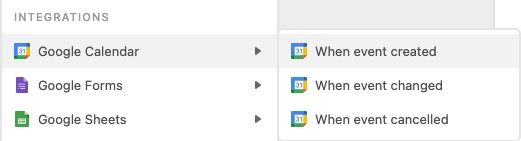
Connect your work to Airtable with these:
- Google Calendar triggers: There are three triggers you can use to fire off actions when things happen in your Google Calendar, including “when event is created,” “when event is changed,” and “when event is cancelled.” Use these to document things like client meetings in your base.
- Google Forms triggers: Using Google Forms to collect responses? Use the “when a response arrives” trigger to connect submissions to your Airtable base.
- Google Sheets triggers: If Google Sheets are a part of your workflow, incorporate the “when a row is created” trigger to connect your data to Airtable.
Google workspace triggers allow you to automate all of the common tasks or workflows you manage through your Google account.
Check out our blog on automation actions, then try using automations in your base today.