Send weekly email updates to leadership, schedule meetings, archive old records–and do it all without lifting a finger.
That’s the promise of Airtable automations. All you have to do is set them up.
To run an automation, you’ll need a trigger (the event that kicks off the automation) as well as an action. Actions perform the actual tasks in an automation, like sending an email. We’ve defined some of the standard automation actions you can use in Airtable, as well as examples of when you’d use them.
Send an email
The “send email” action is straightforward: when your automation runs successfully, an email (which you can customize during configuration) will be sent to your specified recipients.
This action is perfect for keeping stakeholders informed about any changes in your base. For example, you might want to notify team leads about the status of a project at the end of every week. Or, you can have an email sent to yourself every time a form has been filled out so you can quickly follow up with the submitter.
When configuring the “send email” action, you’ll be able to add email addresses and customize the subject line and body of the email. Click “show more options” if you want to “CC” or “BCC” additional folks.
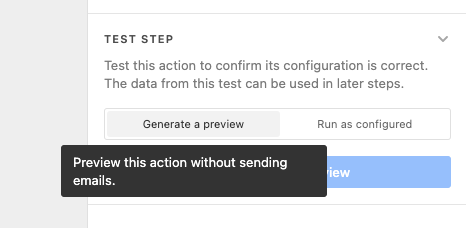
⚡ Pro tip: Want to make sure this action works without actually emailing recipients? You can generate a preview of all automations in the “test step” section. Learn more about testing automations.
Add record-specific actions
Some automation actions involve direct changes to records in your base, whether it’s to update a specific record or create a new one entirely.
- Create record: A record will be created in a specific table. One example is creating a record in an archive table each time a record in your main table has been marked as “completed,” so you have a log you can always refer back to.
- Update record: This action will update a single record in a specific table. Let’s say you have a table that contains tasks for one designer. With this automation, you can automatically assign tasks to the designer every time you create a new record by updating the “collaborator” field. That way, the designer always knows what’s on the docket without you having to tell them.
- Find record: This will look for records that match specific conditions you’ve set while configuring the action. After finding the records you’re looking for, you can then add additional actions. One example is finding a list of records that are due at the end of the week, then using the “send email” action to notify yourself (or a colleague) about the upcoming tasks.
By adding record-specific actions to an automation, you can keep your base running smoothly without needing to do any maintenance yourself.
Run a script
The “run script” action does just that: it runs a script in the background of your base. This action is great for the more complex tasks you want automated, like making calculations based on certain fields or summarizing linked records.
Choosing the “run script” action will pull up a window, so you can edit the script’s code directly.
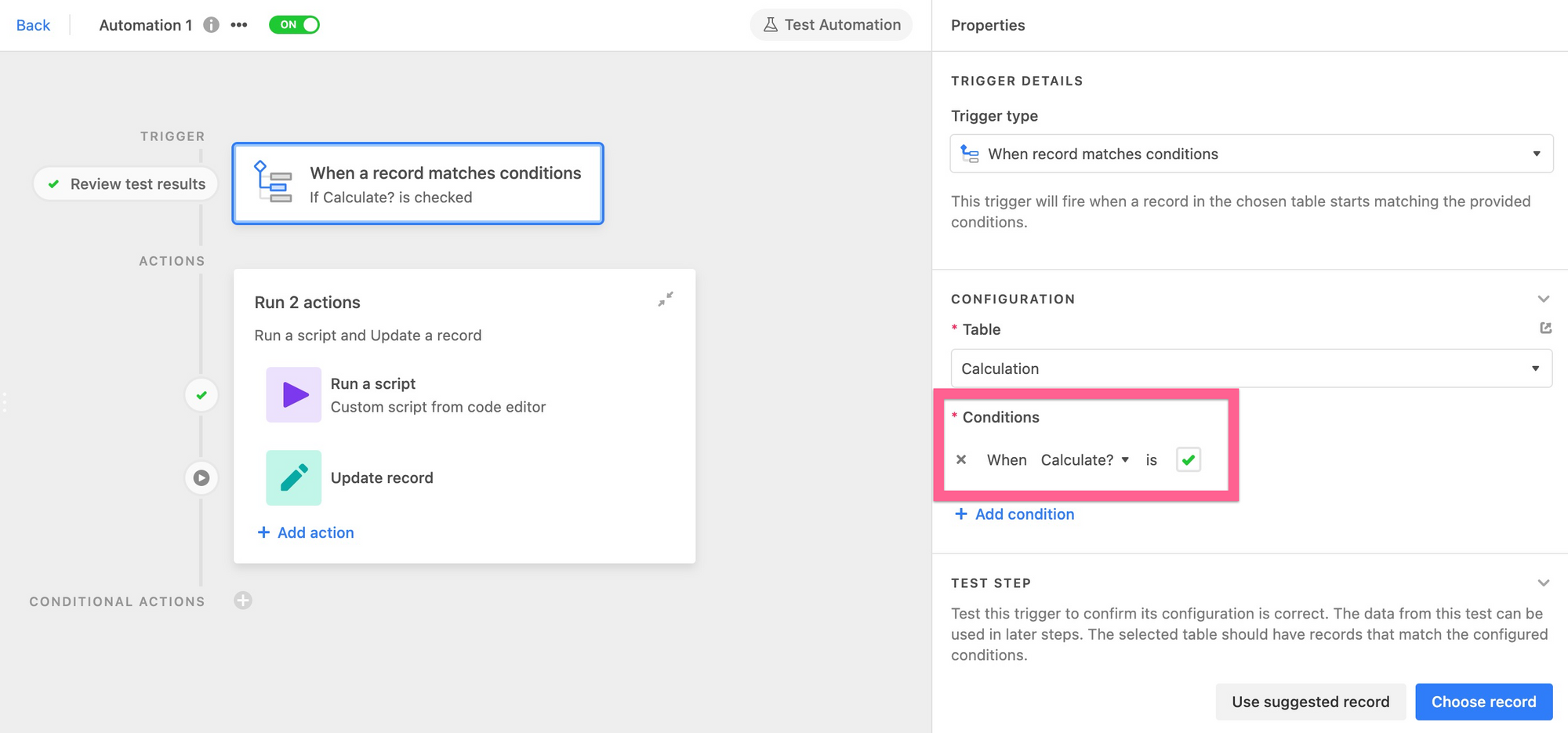
Automating a calculation when new records have been added to your “Budget” table, for example, gives you the numbers you need to report to leadership in just seconds, saving you time and ensuring accuracy.
Note: This automation action is only available to Pro and Enterprise users. Learn more about upgrading your plan.
Use an integration
Using other apps in addition to Airtable? There are automations for those, too.
When you connect your other accounts to your base, you can deploy a variety of automation actions, like notifying your team via Slack message when a form has been submitted.
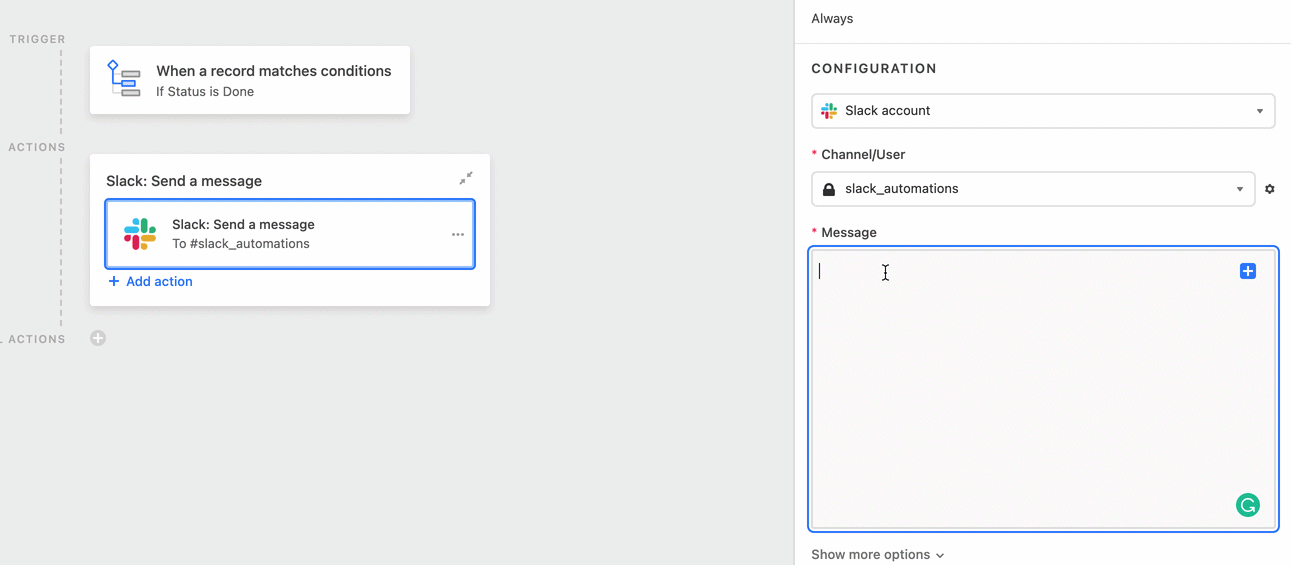
Some popular automation actions that connect Airtable to other apps include:
- Create a Google Calendar event (add a meeting to your calendar when an interview has been marked as “scheduled”)
- Create an issue in Jira Cloud (create an issue when a new record is added to a “Bugs” table)
- Schedule a Hootsuite post (schedule social media posts when an article has been approved)
- Send a Slack message (notify your team when a record’s status has changed)
When you automatically move information back and forth between Airtable and other apps, you ensure everyone has access to the same, up-to-date information. No need to double-check all of your other platforms every time a record has been updated.
Check out our blog on automation triggers, then try using automations in your base today.