The constant back-and-forth that comes with scheduling and rescheduling appointments across departments, teams, and clients can be a hassle for enterprises, impacting productivity and even business outcomes.
With Airtable, you have the flexibility to create a customized scheduling system, and cut down on manual work, accommodate the needs of teams, and securely store data in the process. In other words, it’s ideal for large companies looking for a scalable booking system.
Getting started in Airtable
Creating a booking system your company can rely on begins simply enough: by creating two tables in a base.
The first table should contain records of your available dates and times. This table will then be linked to a second table, which holds data about individual meetings scheduled via a form submitted by the user. This user-submitted form should contain the information you need to book an appointment—like the client's name and their desired time slot.
In this example, the first table (Availability) contains your availability, where you can create meeting slots that people can book, and the second table (Schedule) includes meetings that have already been scheduled by users who've submitted forms.
Notice that both tables are linked so that people who want to schedule a meeting using the form can choose one of the available slots from the Availability table. To prevent clients from accidentally double-booking time slots, go to the Availability table. Then, create a new grid view that filters out any records that are already connected to a record from the Schedule table. (If you'd like to see what this looks like, you'll find a pre-created view called "Open Times" in the example base above.)
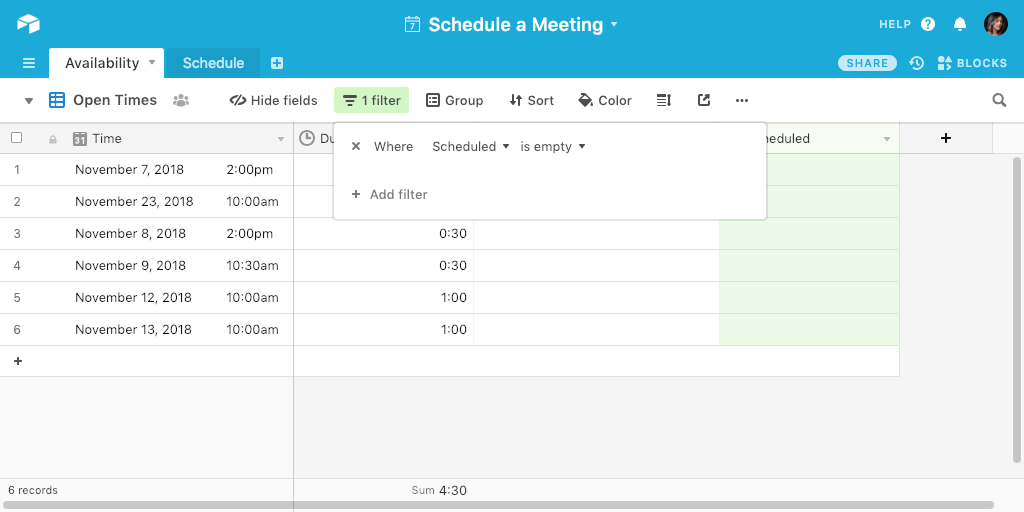
A functional booking system doesn’t have to be complicated. But once you've finished getting the basics working, consider adding any details your team may find valuable—like a phone number field or email field for the Schedule table, in which the client can type their contact information, for example.
Create a form to schedule meetings
To fill the second table in your base (the one marked Schedule), we recommend using a Form View, which lets you collect information from anyone and save it automatically.
Airtable's Form View—which already offers a powerful way to conduct surveys, submit ideas, perform data entry, and much more—is perfect for setting up your custom system for booking meetings across different departments or setting up client-facing appointments with company execs.
Go to the Schedule table and create a new form. The fields in this form builder will automatically populate based on all the fields in the Schedule table's grid view, so you'll see the field for the client name, the field for available time slots, as well as any other fields you might have added. You can customize the form's appearance to your liking, add help text, change the field names, make certain fields required, and adjust which fields show in the final form. This granular customization is helpful for enterprises looking to capture specific information for meetings or appointments.
The last, but most important, step is to ensure that only available time slots can be selected from this form. Click into the linked record field for available time slots. You should see a toggle that says “Limit record selection to a view.” Clicking this toggle will display a dropdown menu with the different views in the Availability table. Select the view that only shows available time slots. This ensures when a client is using your form, they can only select the time slots that other clients haven't already booked.
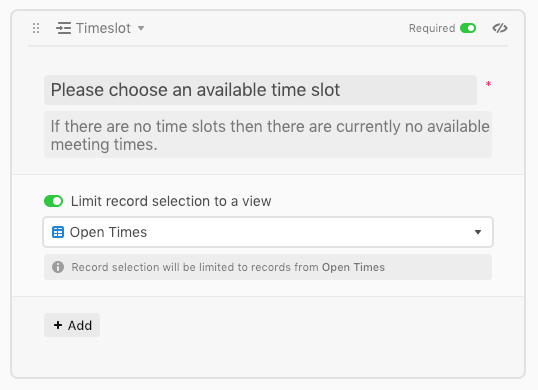
Finally, you can send the share link for the form to people who want to book a meeting with you, or embed the form. When a client books a time slot with your form, that slot will disappear for all other clients. And, if you add any new available times to the Availability table, the form from the Schedule table will automatically update to show those newly available time slots.
No need for repetitive emails, and no chance you’ll make the mistake of double-booking a client, team, or exec. Your org can focus on driving results seamlessly without unnecessary interruptions or snafus.