Have you ever done hours of work on a piece, only to check your inbox and find an email with “the latest version attached”?
Do you feel like you're starting from scratch every time you create a new piece of content, rather than following a tried and true process?
Over time, working this way can compound even the smallest frustrations. And content marketing is already a complex job. It requires balancing your time between strategy, ideation, creation, editing, distribution, and performance tracking–the slightest inefficiencies could throw off that balance.
We know what we need to do our jobs well: a spreadsheet to track our strategy, a calendar to track our schedules, methods to maintain communication, and a means to track pipelines and tasks.
What often results is a process that's broken up between several tools, when what's really needed is a command center for all your content efforts—one that connects all of the disparate pieces and allows your team to work together seamlessly.
Airtable does this for you. It's more than a spreadsheet, calendar, task manager, production manager or communication tool: it's a database that does all of it, and more.
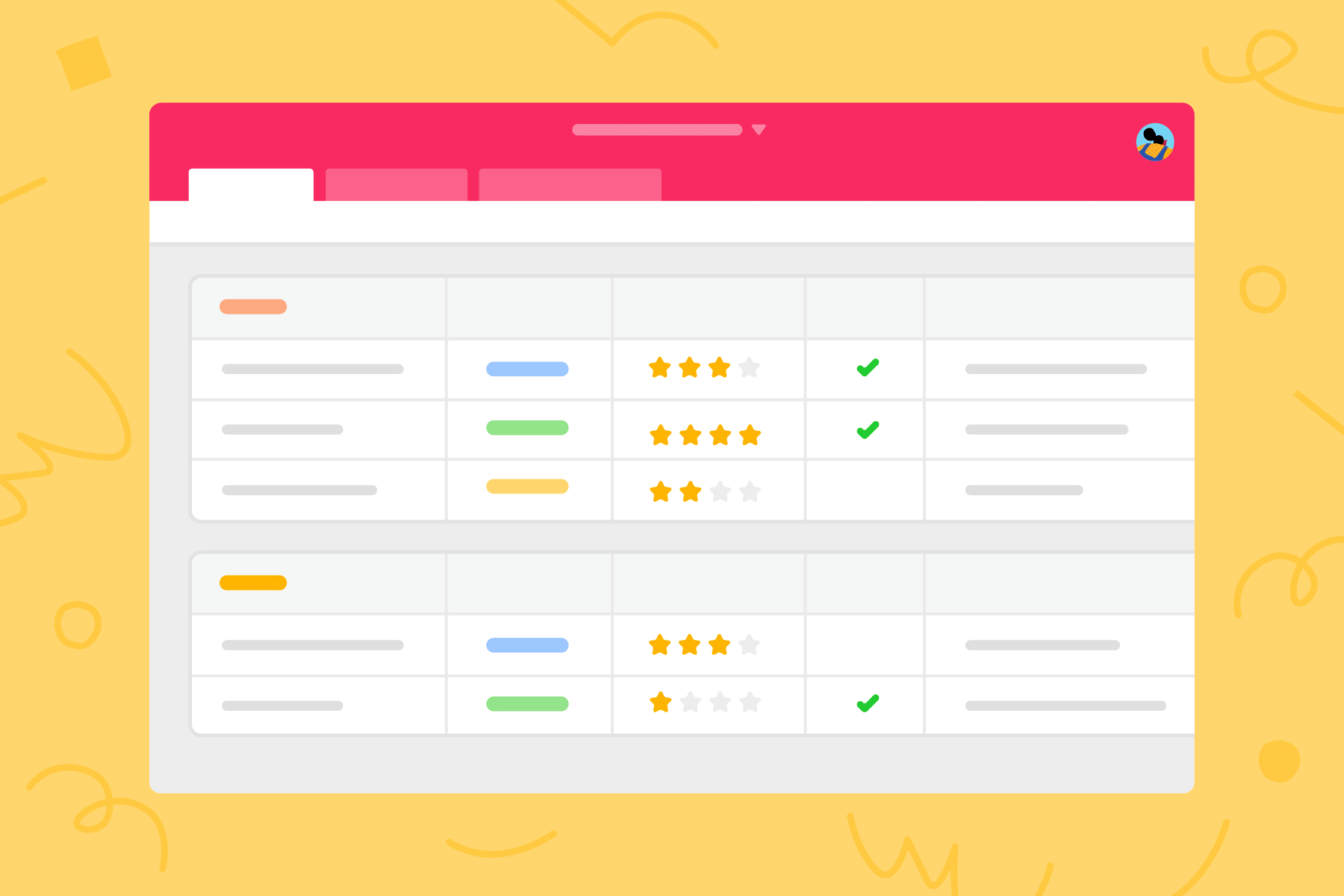
Get organized
Your content calendar will, over time, house a wealth of data. Perhaps your team releases issues or newsletters containing several independent pieces, or maybe your content is often tethered to tentpole series or brands. Spreadsheets may use merged cells or highlighted rows to signify these relationships, but the end result is almost always the same: information overload, and too much time spent scrolling.
Airtable encourages you to organize your information into discreet tables: series or issues in one table, content into another. In a spreadsheet, separating in this way means creating information silos, so we try to cram it all into one table. But with Airtable, you have the option of connecting the datasets together so that you can access information from one table in another, and vice versa, building a three-dimensional tool that actually works the way your mind does: organized, efficient, and creative.
A little structure goes a long way
Airtable allows you to create a structure using the type of information you work with, and the processes your team follows (or would, in an ideal world).
Remember that time you were quickly filtering for everything that was “In Progress” but you didn't see the piece about Canadian narwhals—even though you know your writer Bailey had mentioned just that morning that she was working on it, and the spreadsheet was up to date? You filtered for the narwhal piece and then understood why:

As far as a spreadsheet can tell, every row, cell or column is the same as the last. But with Airtable, you can choose from rich field types so that the fields (or columns, as you would say in a spreadsheet) each perform in unique ways: dates, dropdown menus, checkboxes, owners, images, links, and more. Instead of manually typing or pasting statuses into a cell, you could simply choose “In Progress” from a dropdown menu you predesigned. Introducing that structure allows you to better preserve the integrity of your workflow.
Focus on the right thing, at the right time
This doesn't just save you time spent cleaning up mistakes. It allows you to manipulate your information in the various ways you need. While the spreadsheet may not care that a cell contains a date, the database understands that it's been given a powerful piece of information–one that can be mapped to a calendar as easily as it can be added to a spreadsheet. You can do that with Airtable views. By anchoring on date fields, you can convert a table into a calendar; use a status field to create a kanban content pipeline; an image field to create a gallery.
Whatever your workflow demands, you can pivot the way you need without ever leaving the tool.
And no matter how many views you create for yourself or your team, the information you're working off is always the same. So, even if your team member is sitting on another computer editing records in a calendar view while you're on yours, adding information to a grid view, all of the updates come through in real time on both screens. It's a powerful way to work.
Getting started: convert your content calendar spreadsheet
Airtable makes it easy to import an existing spreadsheet and transform it with powerful field types and views in minutes. To demonstrate, we've put together a sample content calendar spreadsheet template that tracks key information for a content publishing pipeline, which you can download here, or you can follow along using your own spreadsheet.
1. Import your spreadsheet
To start, click Add a base on the Airtable homescreen and upload a spreadsheet in CSV format, or you can copy and paste data right in. Airtable will turn your spreadsheet rows into a table full of Airtable records, with the columns becoming the starting set of fields in your base.

Your imported information will initially be displayed in plain text, but Airtable fields can be assigned all sorts of different data types with many different powers. One of the most powerful field types is the linked record field, which lets you establish connections between records in different tables.
To leverage the power of linked records, we're first going to repeat the same import-a-spreadsheet process, this time adding in a new Freelancers table using the plus sign next to our already imported Articles table (here's a link to our sample CSV).
2. Power up your field types
To format your new fields, use the Customize field type option from the dropdown menu next to the field name to change the field type. Changing the field type will automatically try to convert the values in the existing field into information of the new type, warning you if there are formatting mis-matches.

Here are some field types that might come in handy for your content calendar:
- Headline: a single-line text field to hold the name of each article
- Publication date: a date field to plan content deadlines
- Draft date: a second date field to keep the content pipeline on track
- Status: a single select field to track each piece's publishing journey through idea, assigning, drafting, editing, and publishing
- Author: using a linked record field linked to our Freelancers table makes it easy to quickly reference information about a story's freelancer, keep running totals of how many stories each freelancer has written, and much more

- Category: a multiple select field to give stories content category tags to sort and filter with
- Header image: an attachment field with built in-support for uploading, storing, and displaying beautiful graphics to accompany our pieces
- Notes: a long text field to capture any development or editing notes
For the Freelancers table, we'll keep it simple:
- Name: a single line text field to hold each author's name
- Contact: an email address field for the writer's contact info
- Expertise: a multiple select field to keep track of the strengths of different writers when assigning pieces
3. Build your content pipeline
Airtable lets you create multiple different views to visualize, filter, sort, and display your information in all kinds of ways. The grid view is the first view you'll see in Airtable. It looks the most like a spreadsheet, but can be customized to your needs with saved filters, sorts, colors, groupings, and more.
To make an easy-to-use content queue dashboard, use the view picker to add a new grid view and name it (here we've gone with "Publication dashboard"). You can choose a field to group content by using the Group button. Below, we've grouped by publication status.

Collapsing and expanding groups makes it easy to focus in on content at different stages. If you want to see priority issues at a glance, you can highlight records with custom colors. Try adding a new single-select field to track the urgency of a piece, and then using the Color button to color by your new select field.
To build an editorial calendar view, head back to the view picker and add a new calendar view. On Airtable's Pro plan, you can track multiple dates on a single calendar: Here, we're mapping both the Publication date and the Draft due date, and added in the same coloring by urgency. Now we've got a beautifully organized calendar for all our stories that we can drag around to re-arrange publishing and drafting priorities.

If stacks of cards are more your style, you can add a kanban view to easily visualize the stages in your editing pipeline and move pieces between them. Choose which fields are visible by clicking the Customize cards button and selecting the information you want to display—you can even add a cover image by selecting an attachment field for your stories.

4. Get your content team up and running
You can make as many views as you'd like, so customize a view for the different tasks you have to tackle, or each member of your team. You can set up custom filters, sorts, colors and more for each view you create. And any change you make in any view is automatically reflected in your story records, and updated for all other users, with nothing for you to remember to copy or change over.
With a content calendar system up and running, we can track all of our content pipeline in one place with ease, and share that information with collaborators. Airtable has powerful built-in tools for working with other Airtable users, including a Collaborator field type for assigning items, as well as commenting, @mentions, and permission levels.

You can also share individual views in your content calendar system with non-Airtable users, either directly with a link, or embedded into a webpage. They're a great way to do things like share a freelancer on just the calendar of their assigned stories, or let your editors submit new story ideas using a private form.
Now that you've mastered the basics, with your new content calendar! If you'd like to see more ideas for what you can do with content calendars on Airtable, check out our template gallery, and browse through Airtable Universe to see how real-life customers like Twilio and Klipfolio use Airtable to supercharge their content calendars.