Scripts can help you work more efficiently by automating repetitive tasks. But you don’t need to be a developer to unlock the powers of scripting. Our scripting templates can help you automate common tasks within your base—from deleting duplicate records, to email validation.
Whether you’re a scripting pro, or a total newcomer, scripting templates can be a powerful shortcut. As a newcomer to scripts, you can use scripting templates to automate tasks via the scripting app without coding knowledge. And if you’re already familiar with scripts, you can use script templates to build on and modify, or even to inspire your own new scripts.
How (and why) to use scripting in your work
If you’ve ever used macros in Excel to automate tasks, scripts will be familiar to you. Similar, but not identical to a macro, scripts are a code-based way to execute repetitive tasks. Scripts are blocks of code designed to programmatically control an app—in this case, your Airtable base. Generally, they’re best used to automate the more tedious, repetitive tasks in your work. Once installed, a script can execute a predefined task in your base at the click of a button. All you need to do is sit back and let it run.
For example, you can use scripting in your base to:
- Find and replace specific values to update records en masse
- Delete duplicate records to help clean up information programmatically
- Create records based on a template for repeatable, easy-to-use task creation
…And that’s just the beginning. Using script templates from the marketplace, you can also randomize values, schedule shifts, convert URLs to attachments, and do plenty of other monotonous tasks.
If you’re interested in learning JavaScript (or already know the basics), you can even build out your own custom scripts to use in your base. You don’t need to be a developer, or to have extensive coding experience. With our introduction to scripting series, plus our community of fellow scripting creators to bounce ideas off of, it’s easy to get started. And if you create something you want to share, you can even submit it to the marketplace to share with others.
But if you’re not ready to write your own script from scratch, don’t worry. You can still get the benefits of scripts using pre-made templates from the scripts marketplace.
Below, we’ll share some of our favorite script templates available in the marketplace. These templates don’t require any coding knowledge—all you need to do is install the script of your choice and run it in your base.
Using scripts in Airtable
In Airtable, scripting takes place through the scripting app. A part of the Pro plan, the scripting app allows you to run (and write) JavaScript directly within your base. All scripting—whether a script template, or a custom script of your own—takes place within that app.
To use one of the script templates below, or any of the other script templates, you can install them directly from the scripts marketplace. Just select the script you’d like to use, then specify the workspace and base you’d like to use it in. From there, open the scripting app in your base of choice, and you’re ready to run your script!
We’ve compiled some of our favorite time-saving scripts to help streamline your workflow. Peruse our favorites below, or check out the scripts marketplace for even more options.
Script #1: Find and replace
Install it here
This works similarly to the find and replace function you might already use in your favorite word processing app. It locates, and then swaps out all text matches for a text field of your choice. It works well for modifying large sets of text information at once, like rebrands, product renaming, messaging refreshes, and the like.
Here’s a peek at how looks in action:
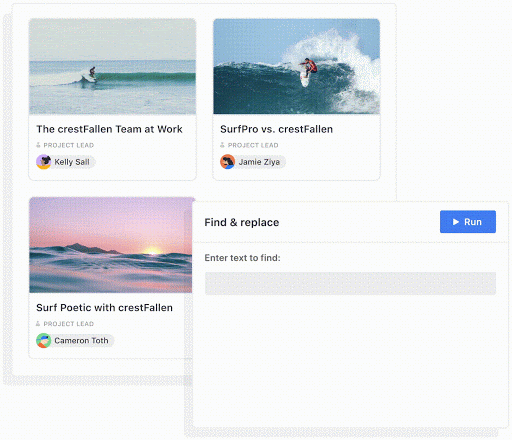
A few examples of how you could use it:
- Updating the names of multiple products in your product catalog after a product line rename
- Tweaking terminology across your product messaging library
- Amending notes in your CRM for a company contact after a rebrand
Script #2: Delete duplicates
Install it here
If you’re using your base as an organizational source of truth for unique sets of information—like a digital asset management tool (DAM), a customer feedback tracker, or a bug tracker—duplicate records can get confusing quickly. The delete duplicates script helps identify and remove records based on your field of choice.
This script uses the field you choose to find multiple records with the same cell value. The script then counts the number of duplicate records, and allows you to delete all duplicates at once:
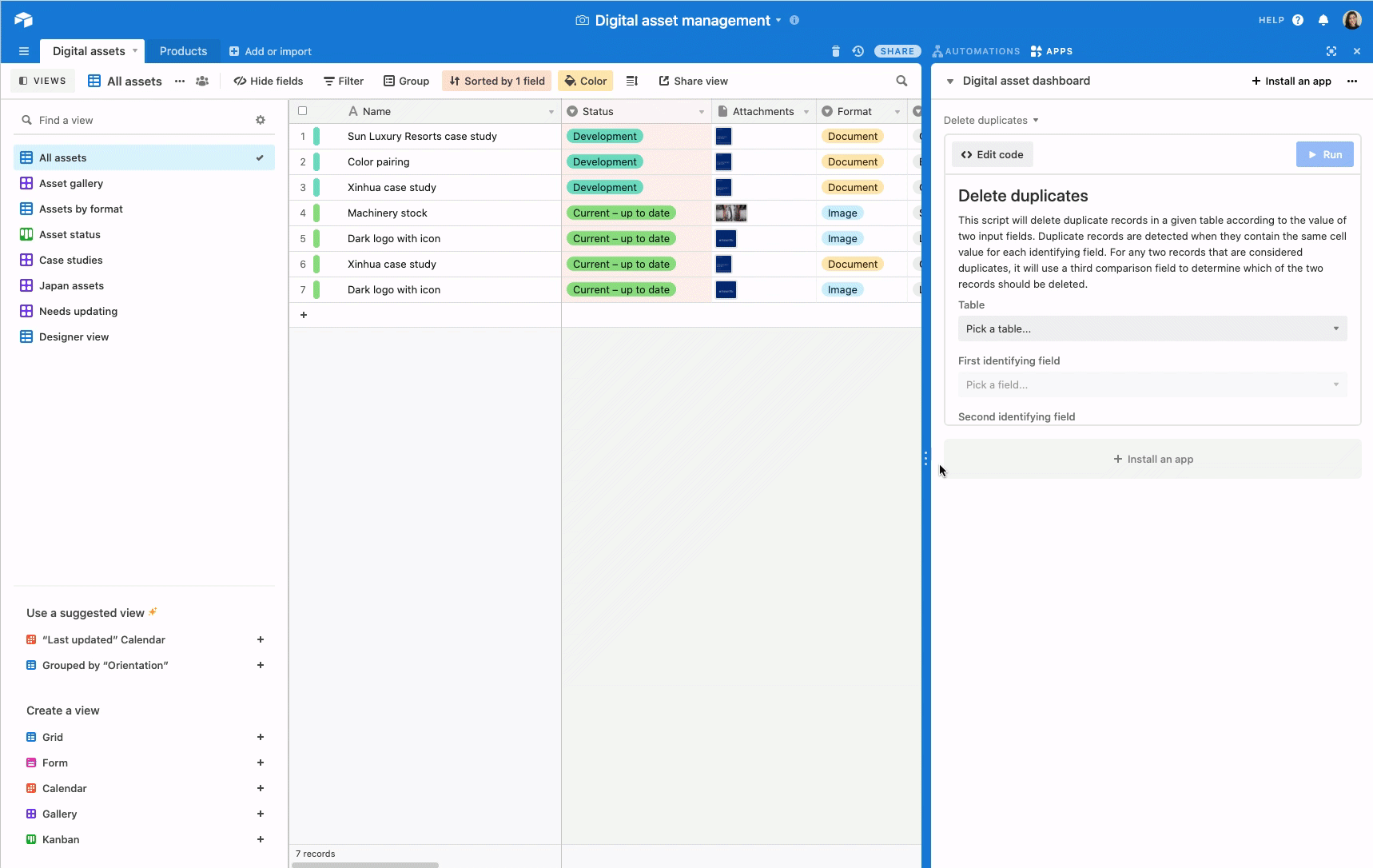
You can use the delete duplicates script for tasks like:
- Eliminating duplicate asset entries in your DAM
- Removing duplicate feedback submissions from customers in your user feedback tracker
- Consolidating bug reports for resolution in your bug tracker
Script #3: Validate emails
Install it here
If you’re using a base to store contact information of any kind, chances are, you’re storing emails. And especially when you’re processing newly acquired emails—or when you’re processing user-submitted emails—it’s important to verify that those emails are valid.
Say, for example, you’re working on user research for a product you’re developing. If you have a base of users that have expressed interested in sharing feedback, you might want to email a group of them to request a research interview. But validating the users’ emails before sending the email to the group will help minimize the number of bounced emails you get back. It’ll also help you get a more accurate count of up-to-date user contacts you have at your disposal.
See it in action:
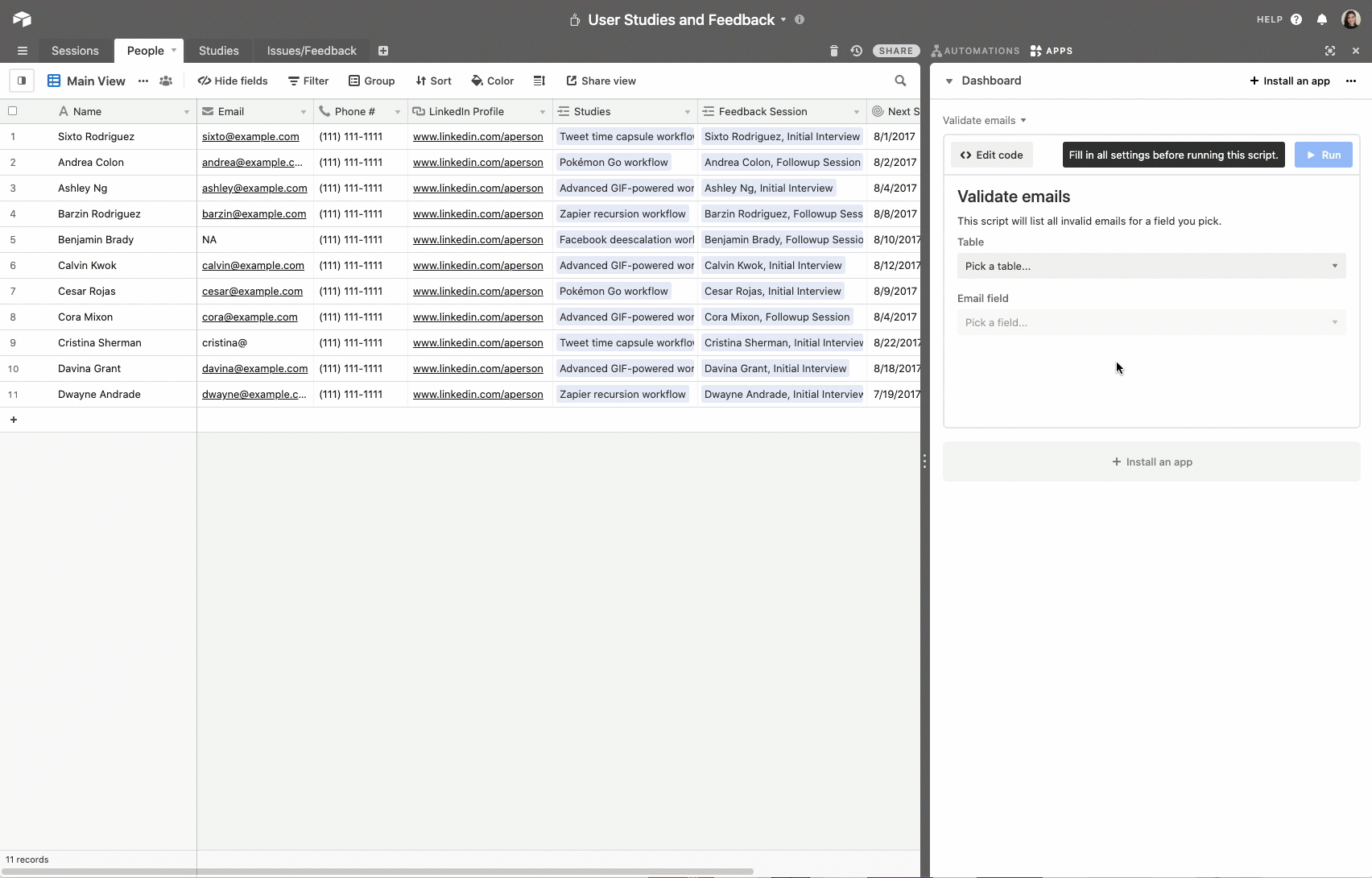
A few other ways you might use the validate emails script include:
- Checking for invalid emails in your job applicant tracker before reaching out to candidates
- Cleaning up emails in a customer-submitted satisfaction survey
- Scanning for valid emails amongst user-submitted contact information in your sales CRM
Script #4: Create records for multiple templates
Install it here
This script automatically creates new records based on a predefined template. To use it, you’ll need four core elements: a parent table (e.g. projects or campaigns), a table of templates types, a table of templates, and a child table where you want your new records to populate.
For example, let’s say you’re managing a base that’s designed to manage and assign tasks for a series of marketing campaigns. Maybe for each paid social campaign you run, your team completes the same list of tasks, like:
- Defining messaging
- Creating a new landing page
- Producing creative
- Producing content
- Defining budget
- Defining target audience
- Configuring ads
- Analyzing results
Instead of manually adding the same list of tasks to the base for each and every campaign, this script can help automate it. Just define a set of template types (e.g. LinkedIn campaign or Twitter campaign), then define a separate table with tasks that correspond to each template (e.g. defining messaging, creating a new landing page, and so on).
You can use those tables in combination with the script to automatically create a templatized list of tasks like this one at the click of a button:
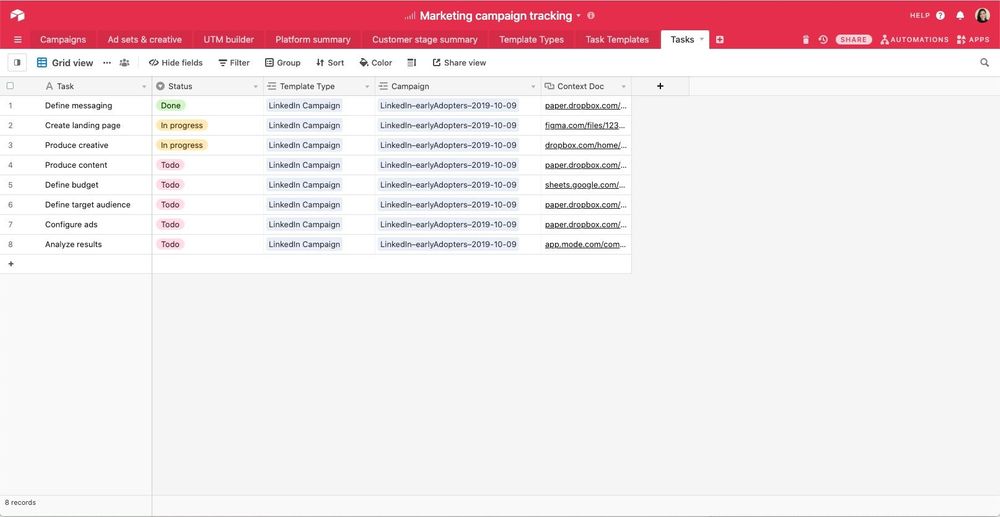
You can use the same script for tasks like:
- Creating a repeatable digital video production flow
- Designing a personal checklist in your content production base to help produce different pieces of content (e.g. a blog post like this one vs. a one-pager)
- Adding and assigning tasks in a project management base
Script #5: Convert URLs to attachments
Install it here
This script will uses your preexisting URL fields to populate attachments in your base. Using the URL you share, this script downloads the attachments at the URL, then uploads them back to your base as an attachment in the corresponding record.
Here’s a peek at what it looks like:
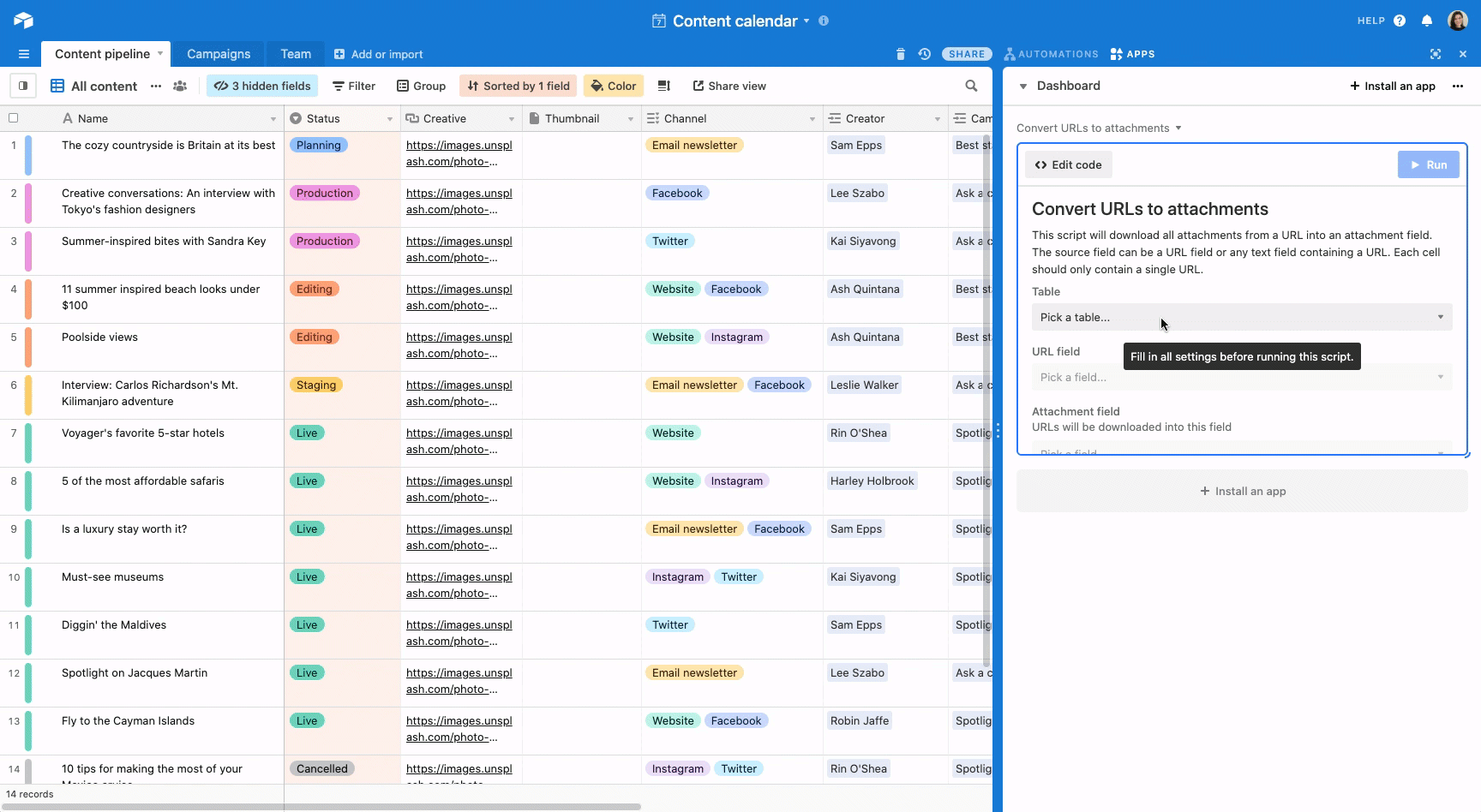
Try using it for tasks like:
- Fetching stock photos from a link for your content calendar base
- Downloading hard copies of documents from cloud storage for your digital asset management base
- Getting copies of user-submitted screenshots in a user feedback base
Want to explore our full library of script templates? Our scripts marketplace has even more pre-made scripts to choose from: like a value randomizer, importing YouTube analytics, converting URLs to attachments, and many more. Visit the scripts marketplace here.
And if you want to start writing your own scripts, you can watch our on-demand guide to getting started here.