Airtable makes tracking your equipment rentals and purchases dead simple. You can track and manage just about anything in an Airtable base—but this particular base only takes about three minutes to set up from scratch, and it gives you a ridiculous amount of functionality from just a handful of choices.
It may not look like much, with just a trio of example records in a short sheet, but each of the fields have their own special abilities. Date fields allow you to specify precise dates and times for equipment pickup and dropoffs in several formats. (They’ll be responsible for a lot more later, too.) Collaborator fields allow you to assign crew members to handle those pickups and dropoffs, and send crew members notifications whenever they’ve been assigned to particular tasks. Attachment fields make it possible to attach receipts and contracts to each rental record so you don’t have to manage that paperwork elsewhere.
The equipment-tracking process becomes a whole lot simpler when you organize your information into Airtable’s rich, functional fields—but it gets even more fun when you start creating views from all this information.
Make an assignment board and calendar
Not everything is best viewed in a grid—for example, you might want to look at your equipment rental information in a way that makes it more obvious which team members are responsible for which pieces of equipment, or that emphasizes important dates. Fortunately, Airtable can quickly generate new, more useful views for you. Two of them are particularly helpful here.
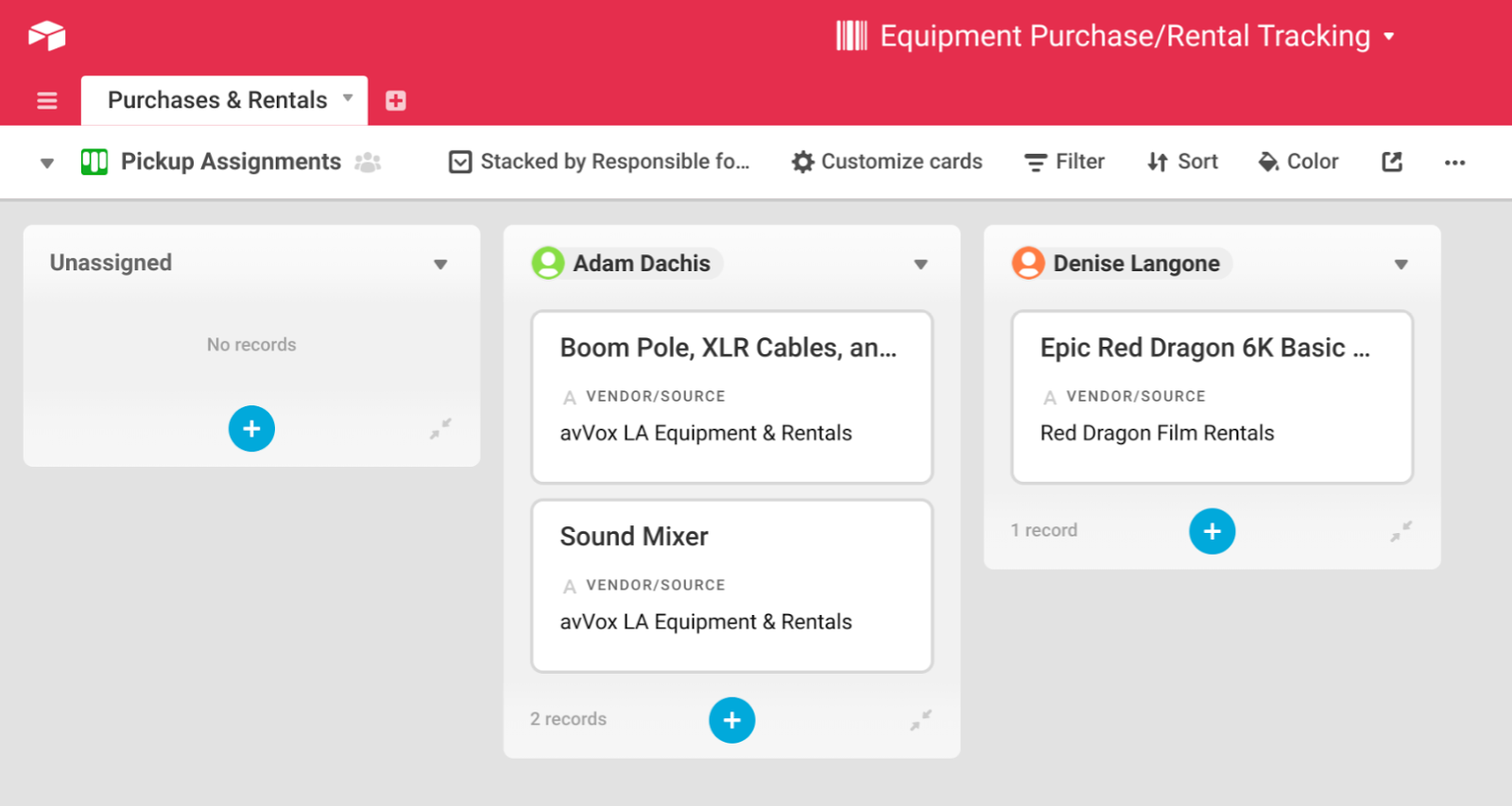
The kanban view works wonderfully for a quick overview of pickup and dropoff assignments for equipment rentals. Try making two views: one where the cards are stacked according to the pickup assignments, and one where the cards are stacked according to the dropoff assignments. When you do this, your kanban boards will show all the pickups or dropoffs assigned to each of the people specified in each piece of equipment’s associated collaborator fields.
If you want to emphasize particular types of information, your kanban cards can also be customized to display values from specified fields. For example, the current view only includes the item and the vendor. Customizing the card allows us to surface the pickup and/or dropoff date(s) as well.
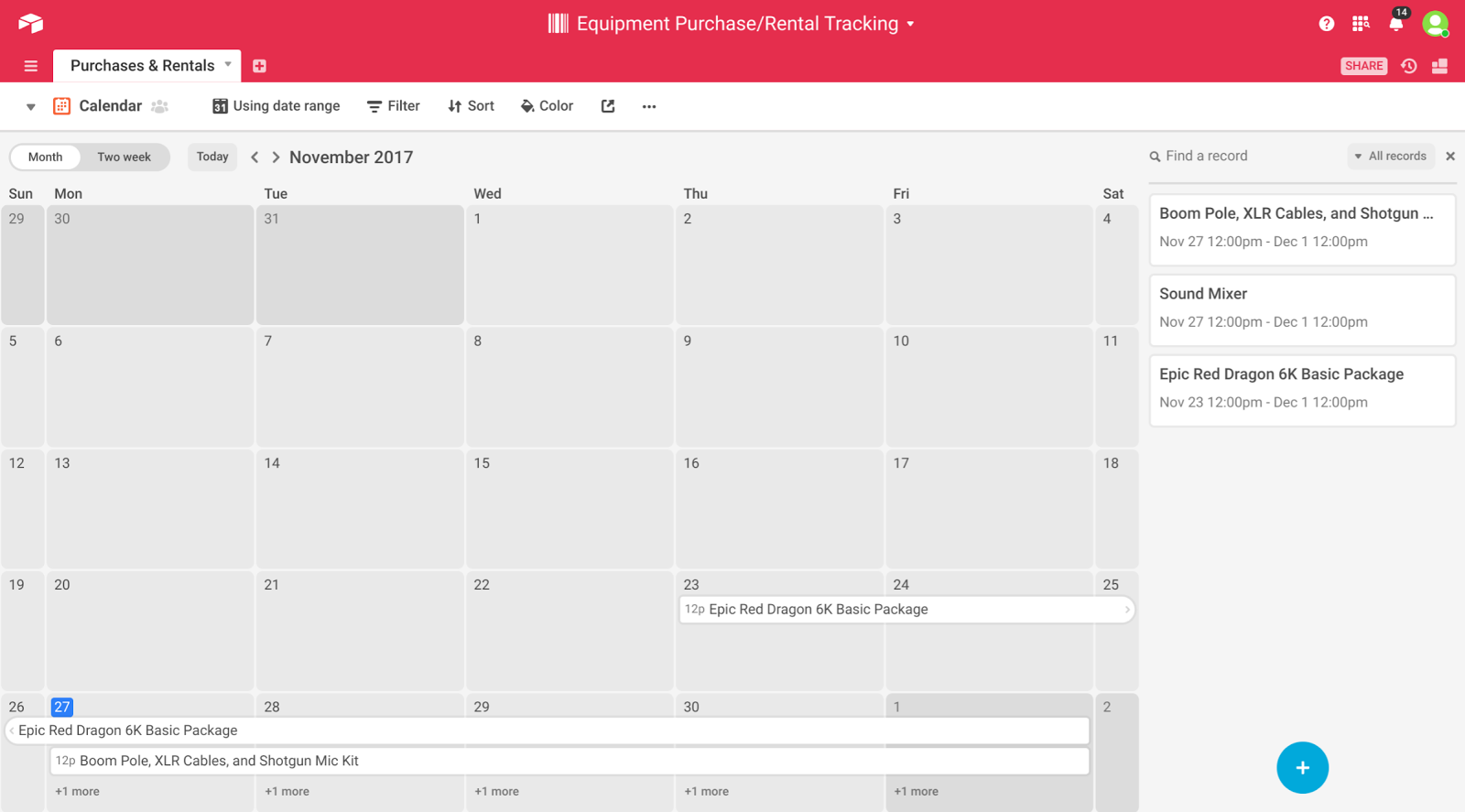
The calendar view can display pickup and dropoff dates on their respective days—or, if your team is on a Pro plan, it can display those two dates as a range. Calendar view also gives you a list of sorted events on the right side of the screen where you can add new records, as well as click and drag cards to reschedule dates.
Both the kanban and calendar view options make equipment rental tracking easier, but if you purchase any new equipment, you can use the same system. The cost field works in just the same way, and you can specify a pickup date for any deliveries or local pickups without adding a dropoff date. If you don’t need anyone to ensure receipt of the purchased equipment, you don’t even have to assign a collaborator.
With these extra views, you can create a robust equipment tracking system adaptable to most any production—but of course, every production is different. After making a copy of the example base for yourself, it’s easy to add as many additional fields as your team’s workflow requires.
One more thing—just a fun little bonus—before you go. Sometimes you can get lost looking at just text and need an extra visual kick to notice something important on your to-do list or calendar. You don’t want to miss a pickup or dropoff, so you can help remind yourself with some record coloring conditions.
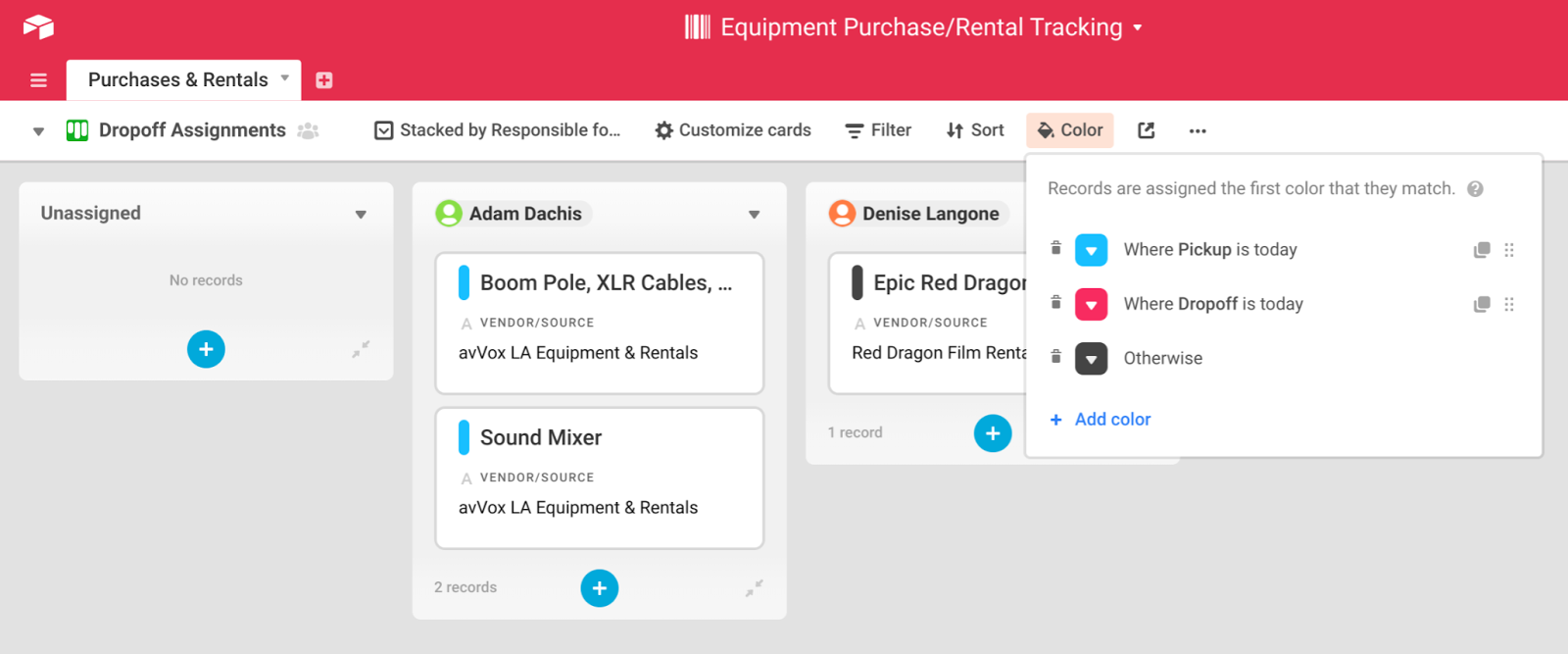
As you can see from above, in the Dropoff Assignments kanban view, there are two record coloring conditions that color the records blue when the day of the pickup is the current date, and red when the day of the dropoff is the current date. If the record fits neither of these conditions, it gets a pleasantly dark gray. Pick whatever colors will catch your attention and help you avoid expensive moments of deadline neglect.