Two heads are better than one, and for many organizations trying to problem-solve or get inspired, the more heads the better.
Brainstorming has become an essential part of team processes today because it accomplishes two things at once: it generates clever and innovative ideas, and it encourages collaboration along the way.
But some teams struggle to translate these groundbreaking ideas into tasks. Sometimes no one took notes during a brainstorming breakthrough, or ideas were jotted down, but they ended up relegated to yet another Google document and are promptly forgotten.
Enter Airtable, which can not only hold all of your great brainstorming notes, but also connect these notes to tasks that you can assign out to team members. Concentrating your information in one place ensures your team gets from A to B easily, keeping your work flowing, and preventing the blockers that come from having one-too-many disjointed docs.
Create a form to collect ideas
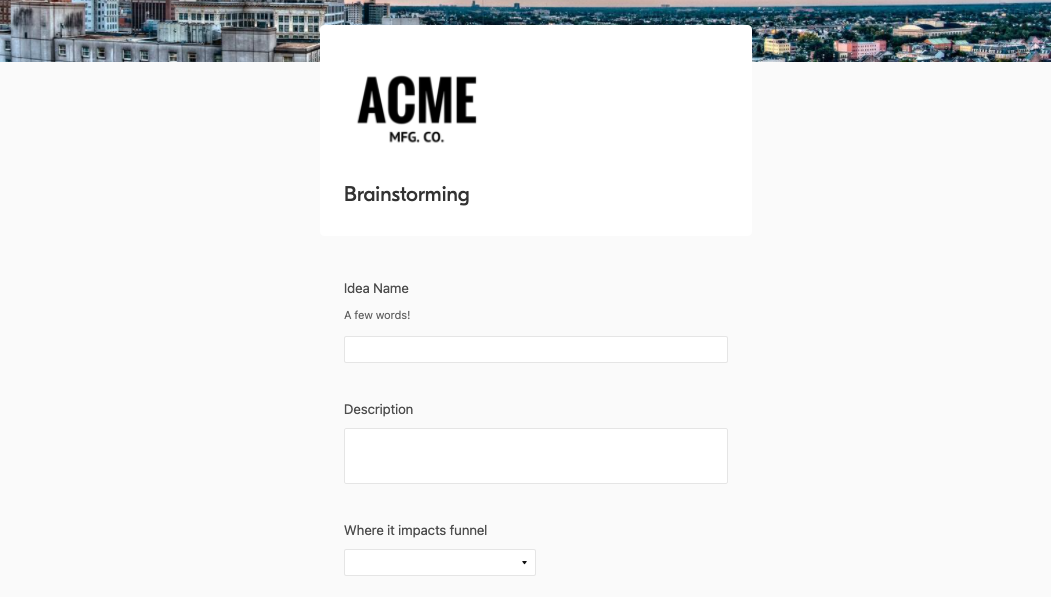
Maybe you want to take down potential topics ahead of time to organize your brainstorming session, or perhaps you want team members to brainstorm individually to encourage freer thinking.
For this kind of workflow, we recommend creating a form to send to your team. Airtable’s Form view allows you to collect information from anyone you invite, and then automatically incorporates submitted information into your base.
Take a look at the growth experiments template created for growth teams at startups.
In this template, the “Experiments” table contains a bunch of growth experiments (like “cold outbound emailing”) in a grid view. There’s also a Form view labeled “Brainstorming,” which growth teams can use to input their own experiment ideas.
Any brainstorming ideas that people submit through this form will automatically populate the “Experiments” table, so you have a list of ideas ready for you to use.
Store your notes and recordings as attachments
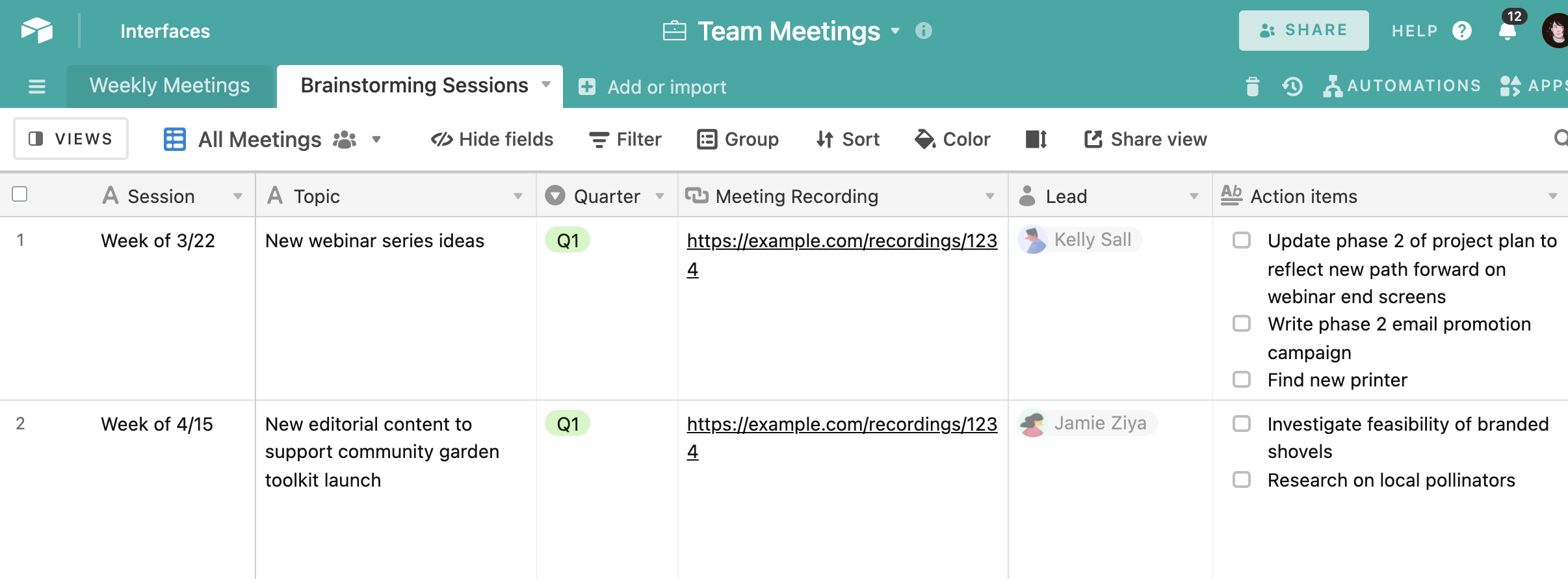
What if your team takes their brainstorming notes in a doc—or you’ve only recorded your Zoom meetings instead? Not a problem—Airtable’s attachment field allows users to drop in links and files that can be opened with the click of a button.
Consider creating a “Brainstorming Sessions” table in your base as we’ve done here, then add an attachment field to your records. If each record counts as an individual brainstorming session, you can simply attach the notes or recording from that session for everyone to have on hand.
Consider your genius preserved. 👍
Brainstorm in real-time with the Miro app
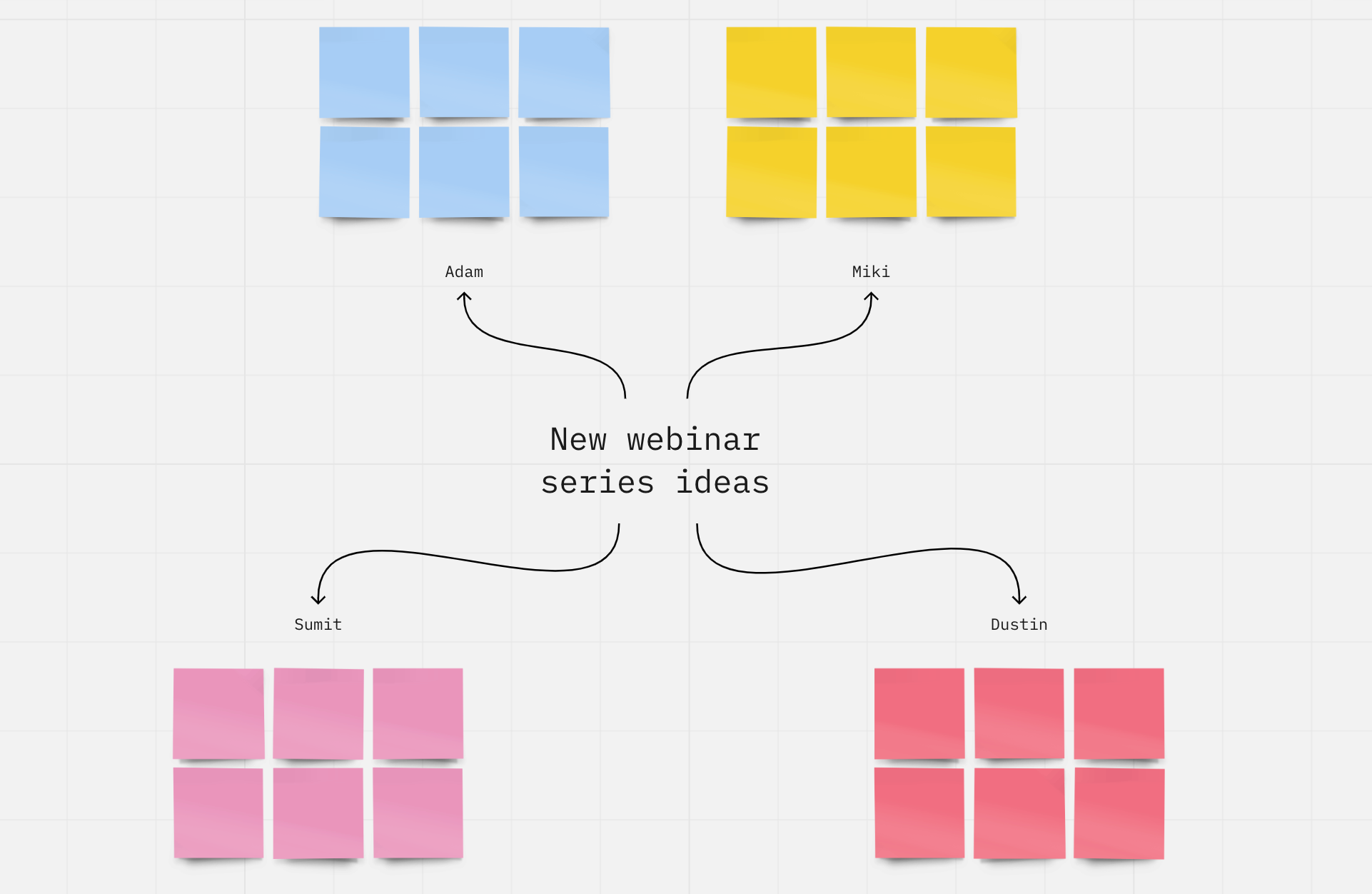
There is a way to brainstorm with your team directly in Airtable. Miro is an app that functions as a virtual whiteboard, allowing people to express their thoughts and ideas through text and shapes.
Like all apps in Airtable, the Miro app will live in your apps dashboard. To add this app, click the “Apps” button in the top-right corner of your base and search for Miro (note that you’ll have to create a Miro account to add and use the app).
Add your first board, insert some text instructions for your team (like a prompt), and add anything else you think will get the creative juices flowing (we like adding colored sticky notes for each team member). Then? Go wild!
Any changes team members make to Miro will update in real time. And when you’re done brainstorming and ready to transform these concepts into concrete plans…
Use linked records to connect ideas to tasks
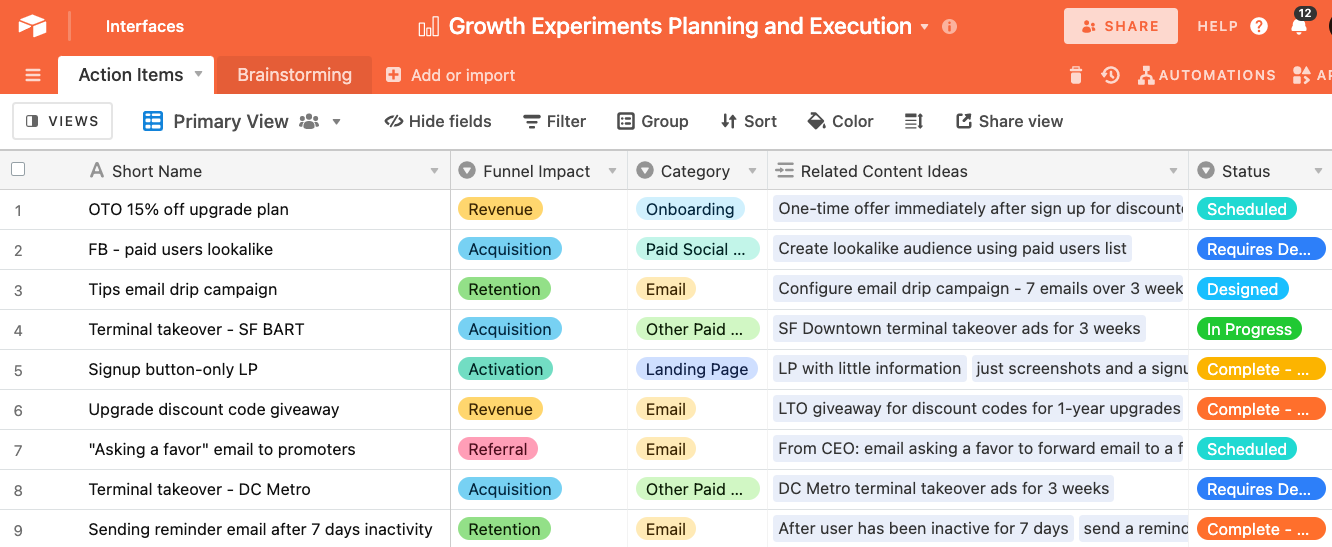
Now, it’s time to assign tasks to your team. This is where it’s handy to have several tables living in one base—not only can you go back and forth between different groups of data with ease, but you can actually link information through something we call linked records.
Linking records from different tables together creates a relationship that helps users understand how they should be understanding the information. For example, if you have an “Action Items” table that uses records to list out individual tasks, consider linking your “Brainstorming" table of ideas by adding a new field and click “link to another table.” We’ll call this field “Related Content Ideas.”
So if we assign a particular task to Leanne, the driver, she can learn more about the task by clicking on the idea and exploring all the data we have associated with that brainstorm.
That means your bright ideas are not only documented—they’re linked to goals and tasks so your team can get to work.
Want to build out a brainstorming space in your Airtable base? Choose your own adventure:
Add a form view to your base for collecting ideas ahead of your meeting
or