There are a lot of different people who need to look at your hiring base for different reasons.
- You might be managing an inbox communicating with candidates.
- You might be managing internal email chains between HR and candidate evaluators.
- You might also be managing the interfaces of the five different job boards you use.
When your hiring process sprawls across so many different locations, lots of information and context gets lost in the shuffle.
You can avoid this danger by developing a single resource that contains all hiring-relevant information and developing different views into that resource, empowering everyone on your hiring team to see the exact information they need without getting overwhelmed by information that isn't relevant to their role.
In this article, we'll show you how to make a single hiring database that gives your hiring manager, operations manager, candidate evaluators, and candidates just the information that they need to see to do their jobs.
Show your hiring manager the applicant pipeline
Your hiring managers need to see how candidates are moving along the hiring pipeline; if there are blockages in the pipeline, they need to be able to quickly identify them and find a way to fix the underlying processes.
You can create a kanban view of your entire applicant pool to let the hiring manager view every candidate's position in your pipeline effortlessly. Break the kanban view down into stages that succinctly capture what action needs to be taken to move the candidate further along the pipeline. You might include stages like:
- New Applicant—Action Needed
- Phone Interview Scheduled
- On-Site Interview Scheduled
- Decision Needed
- No Offer
- Offer Extended
- Offer Declined
- Offer Accepted
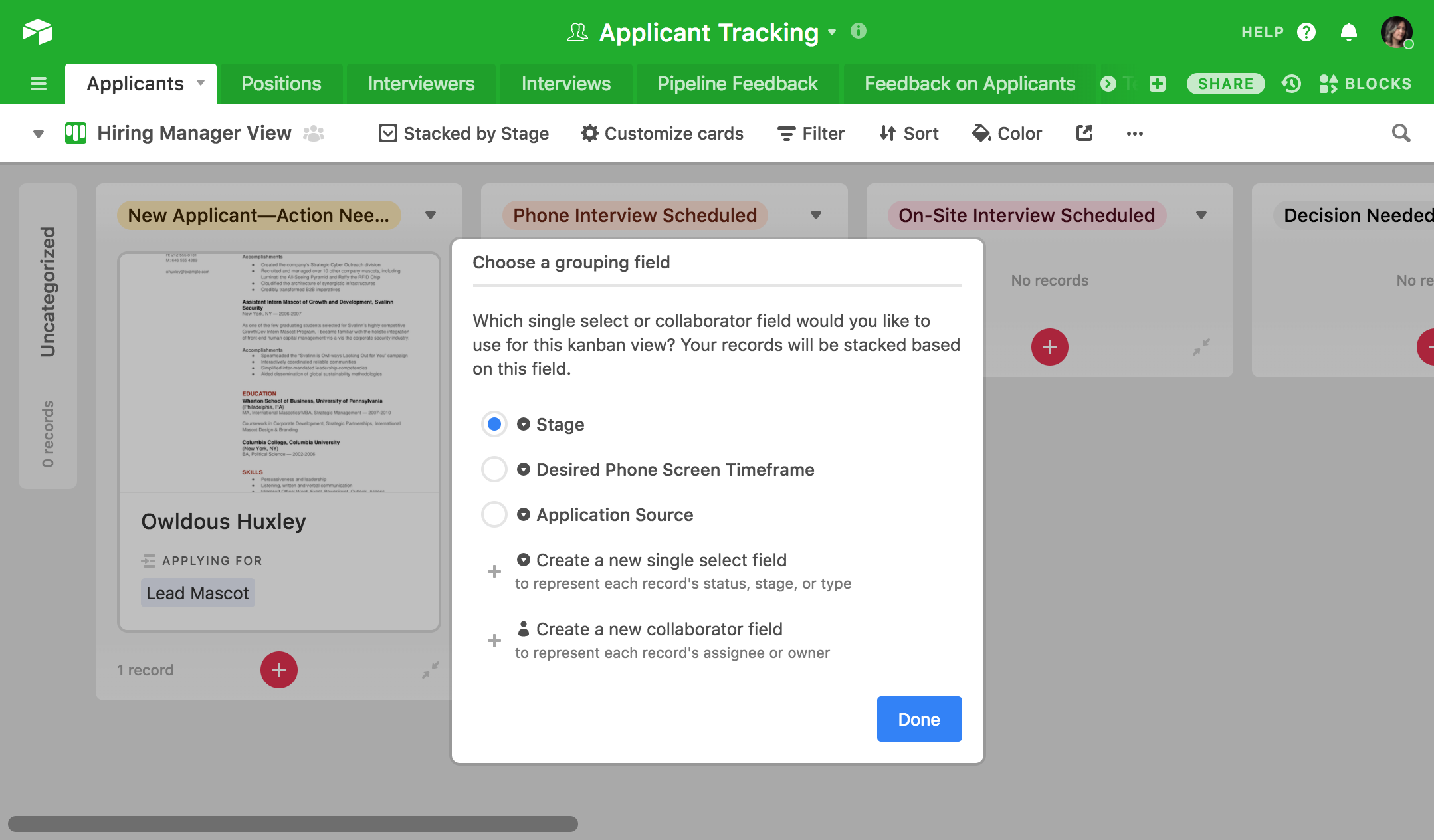
When you want to give your hiring manager access to your hiring base, you can do so by directly sharing this kanban view with them. They'll immediately be able to conceptualize the candidates in terms of their stage in the pipeline and plan the week accordingly. If there are a ton of people sitting in the Screening Needed stage at the beginning of the week, for instance, the hiring manager will know right away that they need to call on more people to help out with candidate screening.
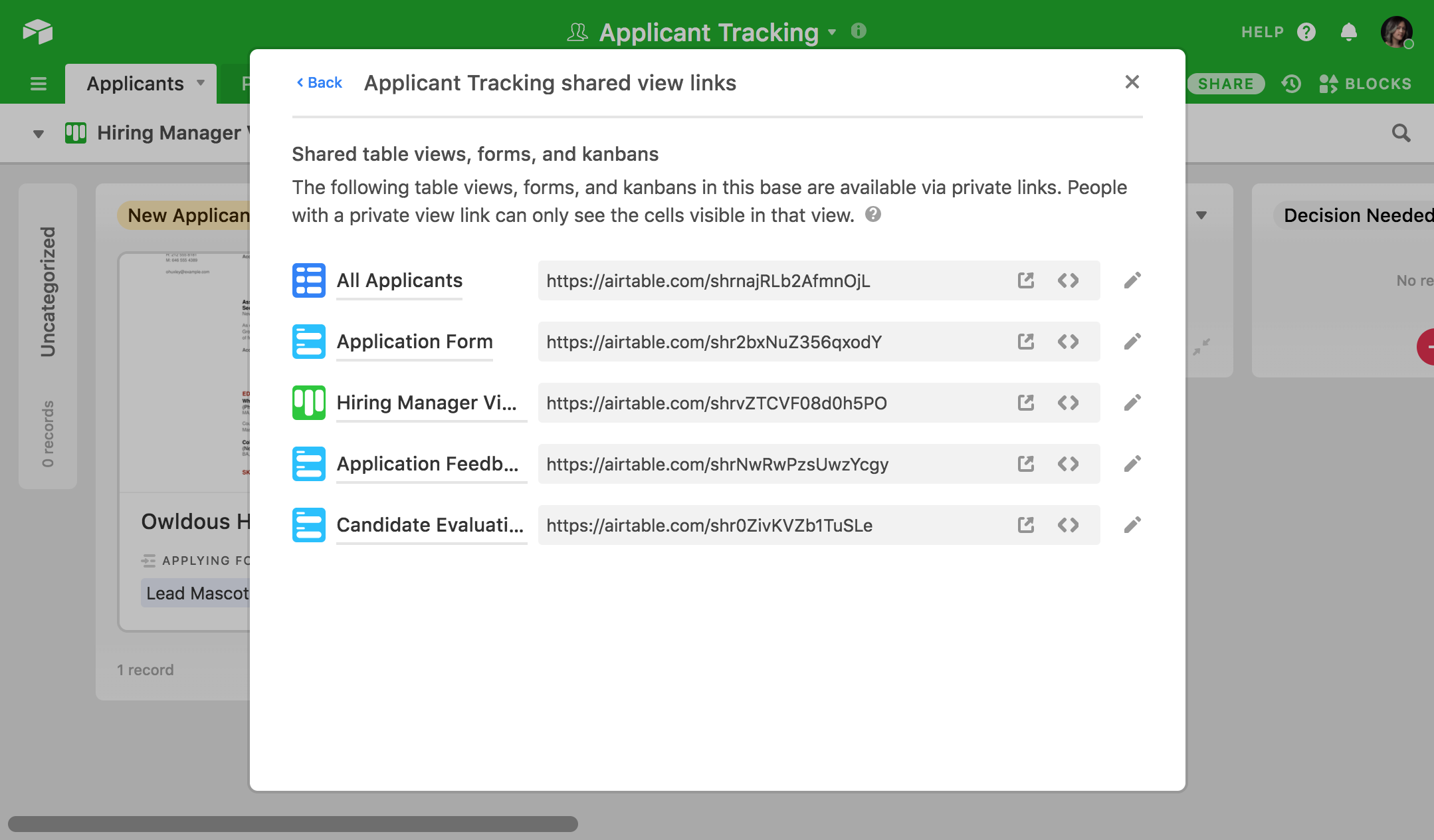
If everyone else on the hiring team has an Airtable account and access to the hiring base, the hiring manager can see issues in the pipeline and immediately @mention other people on the hiring team to get their help resolving them.
Say the hiring managers have noticed that an applicant has been in the New Applicant—Action Needed stage for too long. They can tag someone directly in that applicant's record, setting the wheels in motion to get a phone screening scheduled.
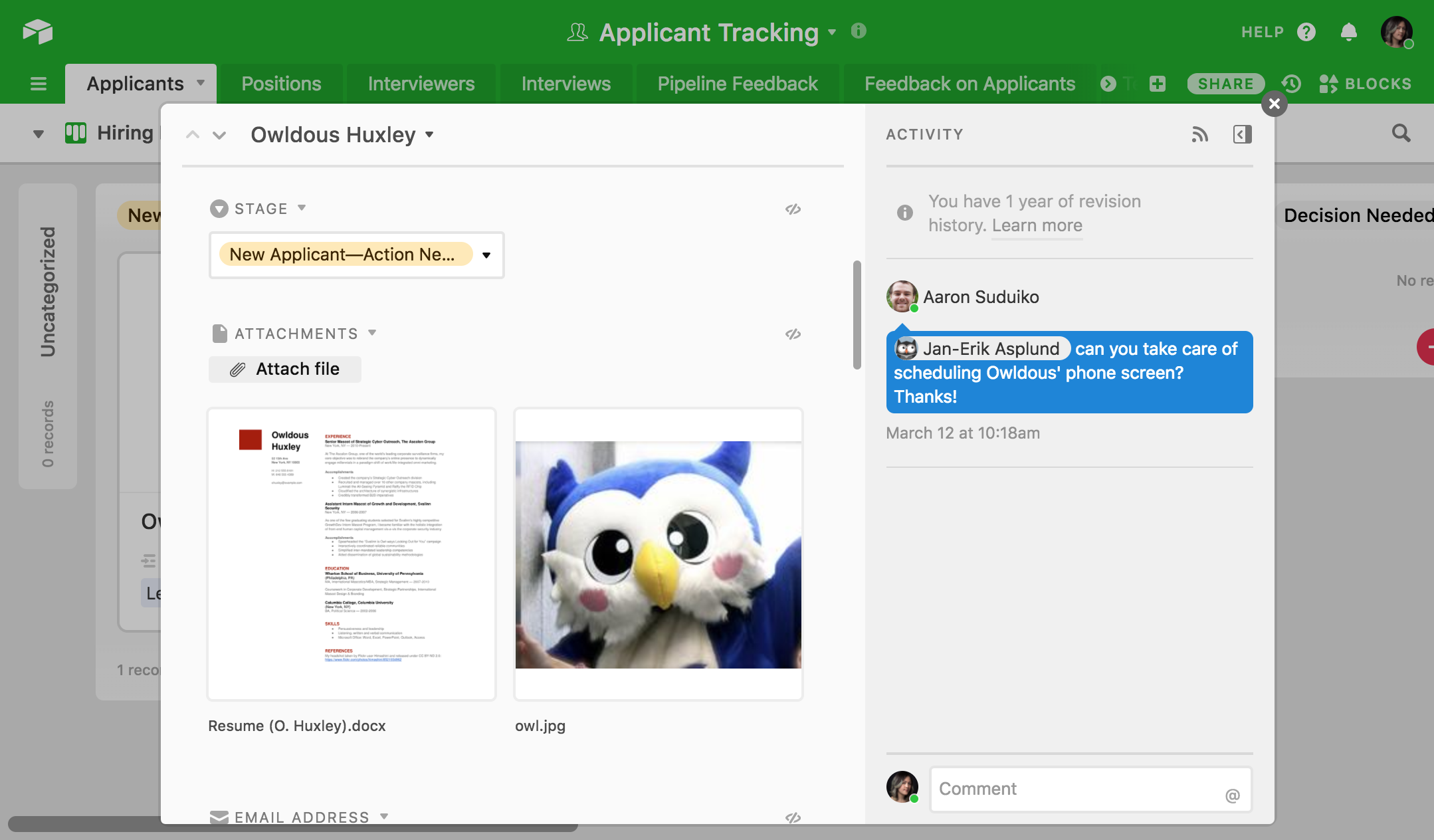
With a kanban view at their fingertips, the hiring managers can better envision the hiring process and coordinate with everyone else to perpetually improve that process.
Show your operations manager who's applying for each role
Your operations manager needs to see who's being considered for each position and be able to quickly identify which candidates are missing the information that's needed to move forward with the hiring process.
You can create two different views to help your operations manager efficiently accomplish both of these tasks: one view that groups all candidates according to the role to which they are applying, and another view that displays only those candidates who are missing some piece of crucial application information.
With these views in hand, your operations manager will be able to quickly notice if you're not getting applications for a particular job, signaling that you might need to try out a new kind of ad for that position or post to new job boards. You'll also be better equipped to notice incomplete applications and quickly ping candidates to get them completed, moving them through the pipeline instead of keeping them in limbo.
Get started by creating a view and sorting candidates by the Applying for field so that the operations manager can quickly see who's applying for what. This field should contain all of the roles you're currently hiring for.
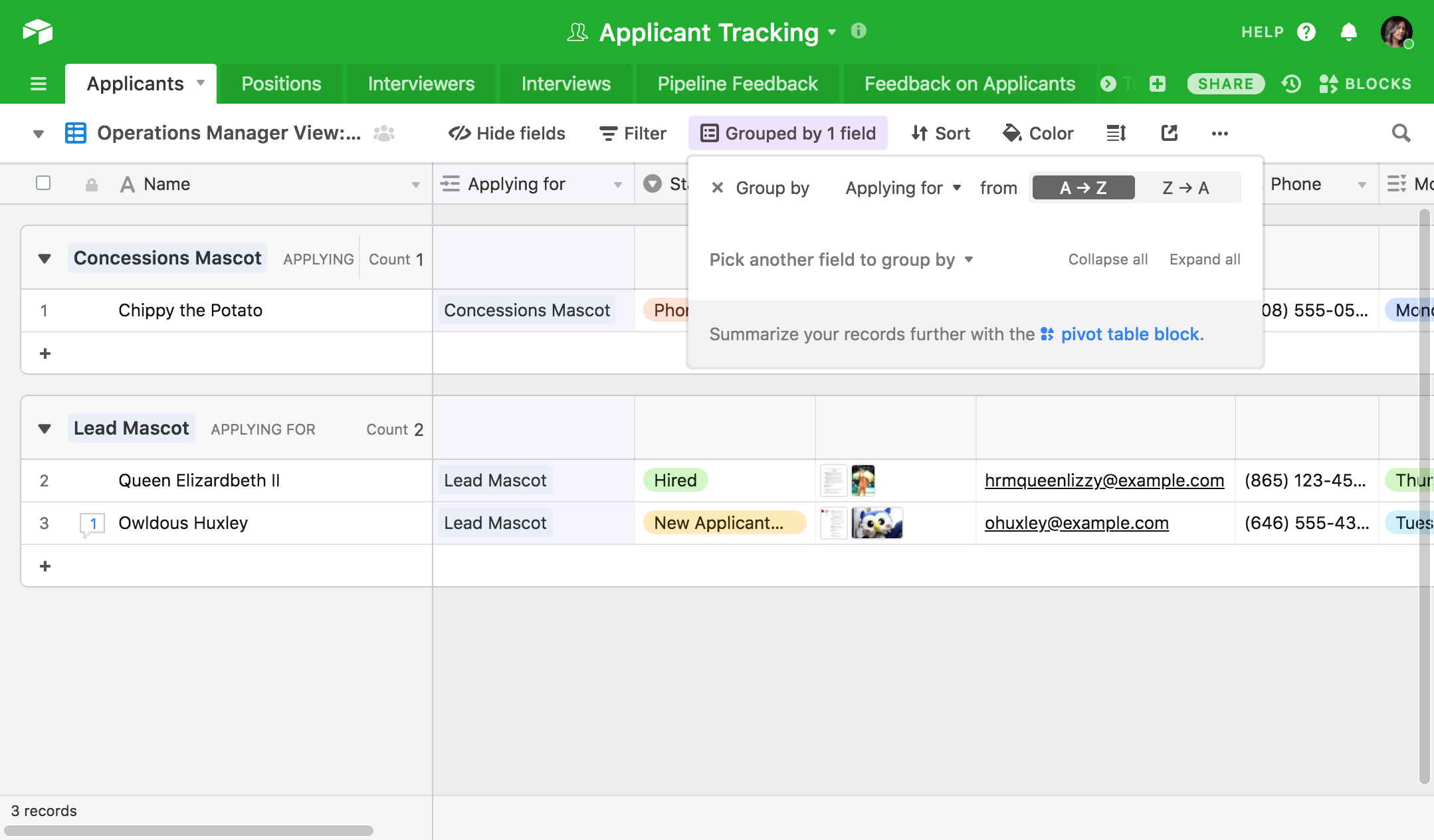
Then, create another view that shows you only those applicant records where important information is missing. Let's say there are three conditions that need to be met before you can move forward with a candidate:
- You need a copy of their resume.
- You need to reach out to their references.
- Their references need to respond to you.
You can create fields in your candidate records to represent each one of these conditions: an attachment field for the resume file, a checkbox to indicate when references have been contacted, and a checkbox to indicate when references have responded.
To make a view for the operations manager to see incomplete candidate applications, just apply filters to your applicant pool so that you only see candidates with an empty attachment field or unchecked checkboxes.
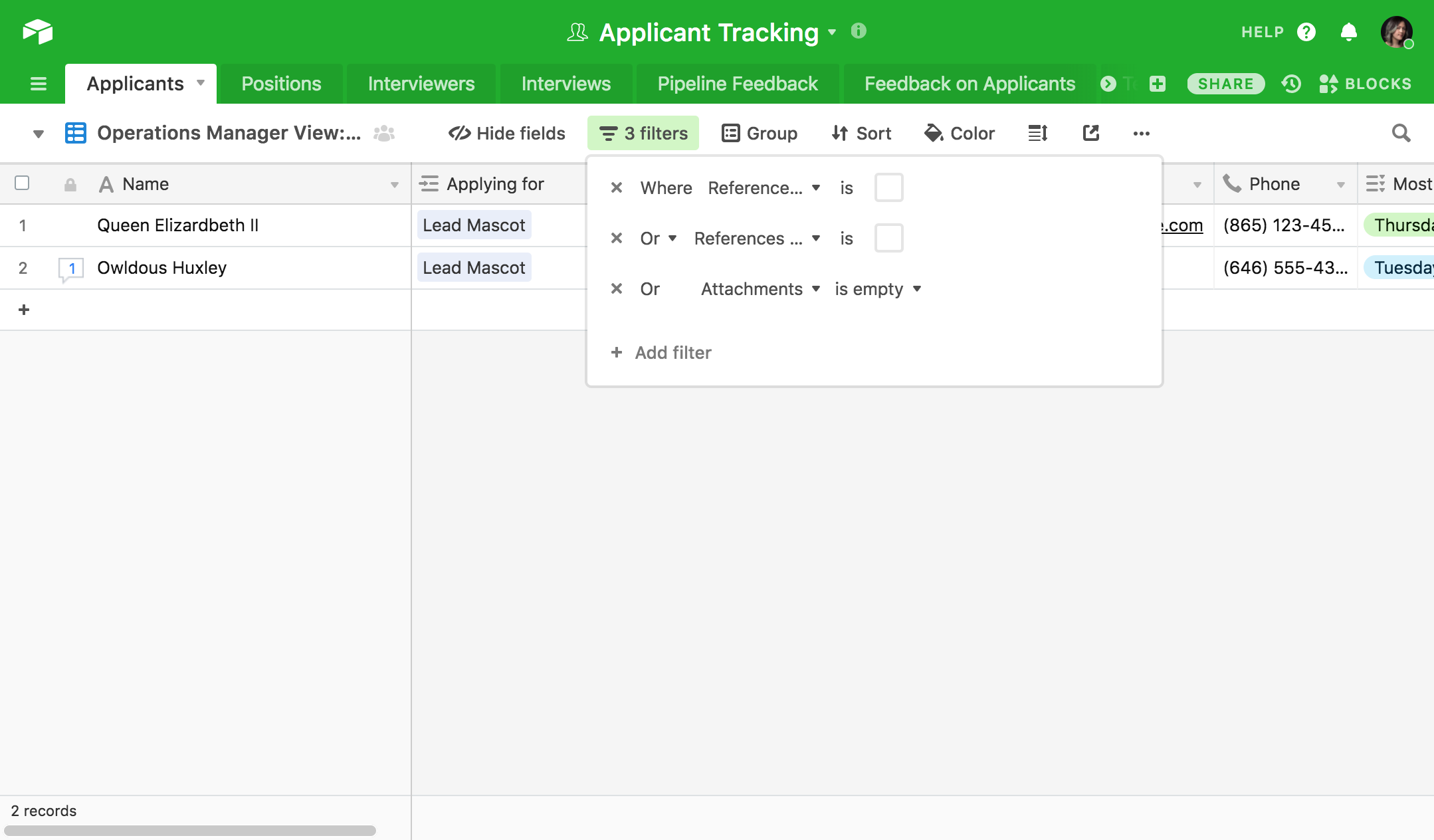
Like hiring managers, operations managers are better able to wrangle the hiring team into action when they can immediately view hiring data in the best way for her particular job. If a certain role doesn't have enough applicants, or if an applicant is missing a key data point, an operations manager can immediately raise the issue with the right people and keep the applications flowing through the pipeline.
Show your candidate evaluators everything they need to evaluate
The people evaluating your candidates don't need to know the details of your overall candidate pipeline: they need an easy way to see the candidate information they're meant to evaluate, and they need a way to feed their responses back into the overall hiring base.
A lot of the data you have on candidates—their personal schedules, their contact info, where the applicants came from—doesn't matter to evaluators, and the presence of that data can make it harder for them to identify the data that actually matter to them.
Create a view that hides the data that doesn't matter to evaluators, and you'll have a cleaner way for them to gather their thoughts on any given candidate. All they'll see are fields with info like:
- What position the candidate is applying for
- The candidate's resume
- The feedback interviewers have provided on the candidate
- The years of experience the candidate has
- Candidate's job-relevant skills
This saves them time and makes their job much less cumbersome—which will probably incentivize them to complete evaluations faster!
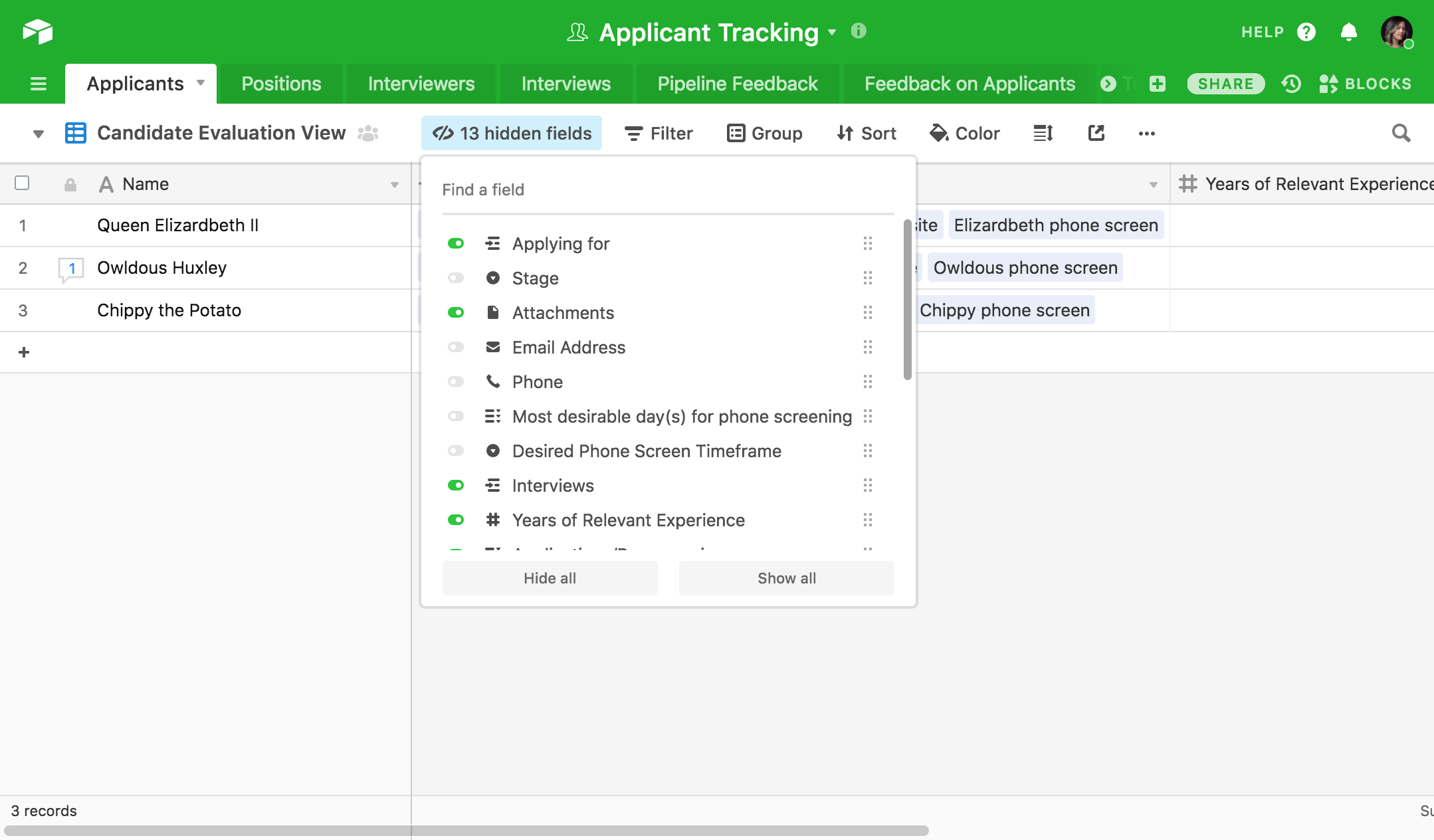
Once evaluators have gathered their thoughts, give them a form to fill out that will automatically send their feedback to your applicant tracking base. Include fields in the form that add records to a new table with:
- The evaluator's name
- The candidate they're evaluating (link to the candidate's record in your Applicants table)
- The evaluator's comments on the candidate
- The evaluator's recommendation on whether the candidate should be hired, declined, or evaluated further
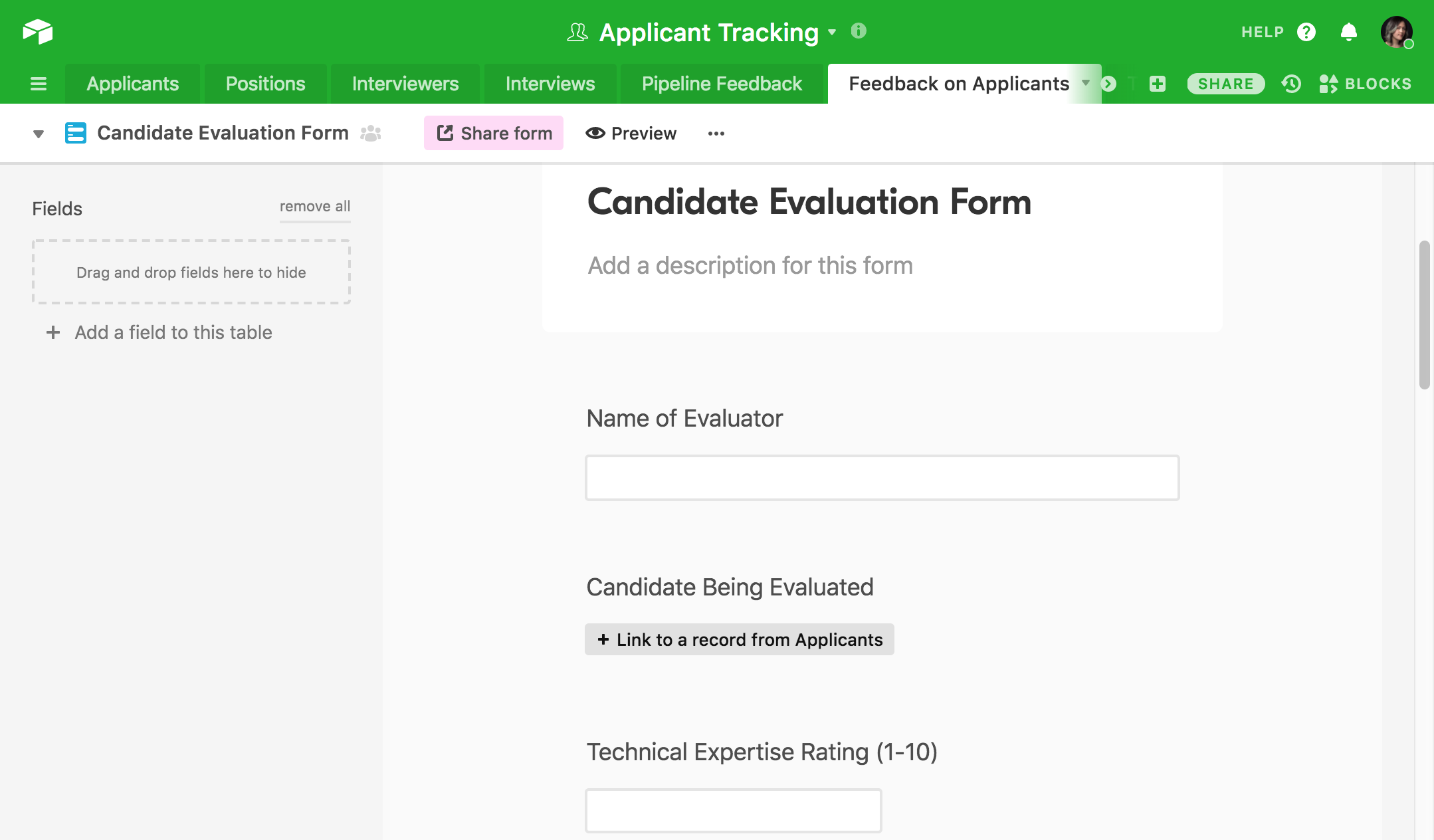
Evaluators can access the evaluation form via a URL, and their feedback will immediately be linked to the record of that candidate in your applicant tracking system.
Give your candidates a way to offer feedback
Your hiring pipeline shouldn't be one-sided. Candidates need a seamless way to provide you with feedback on your hiring practices so that you can continually be improving your own process.
You can build a feedback form to send to candidates that's very similar to the kind you made for your candidate evaluators. Include fields in the form that add records to a new table with:
- The candidate's name
- The position they applied for (link to the role's record in your Positions table)
- The outcome of their application—whether or not they were offered the job, and, if so, whether they accepted it
- The people who interviewed them (link to the interviewers' records in your Interviewers table)
- A numerical grade, on a scale of 1-10, that they would give the application process
- A written explanation of that grade
- A numerical grade, on a scale of 1-10, that they would give their interviewers
- A written explanation of that grade
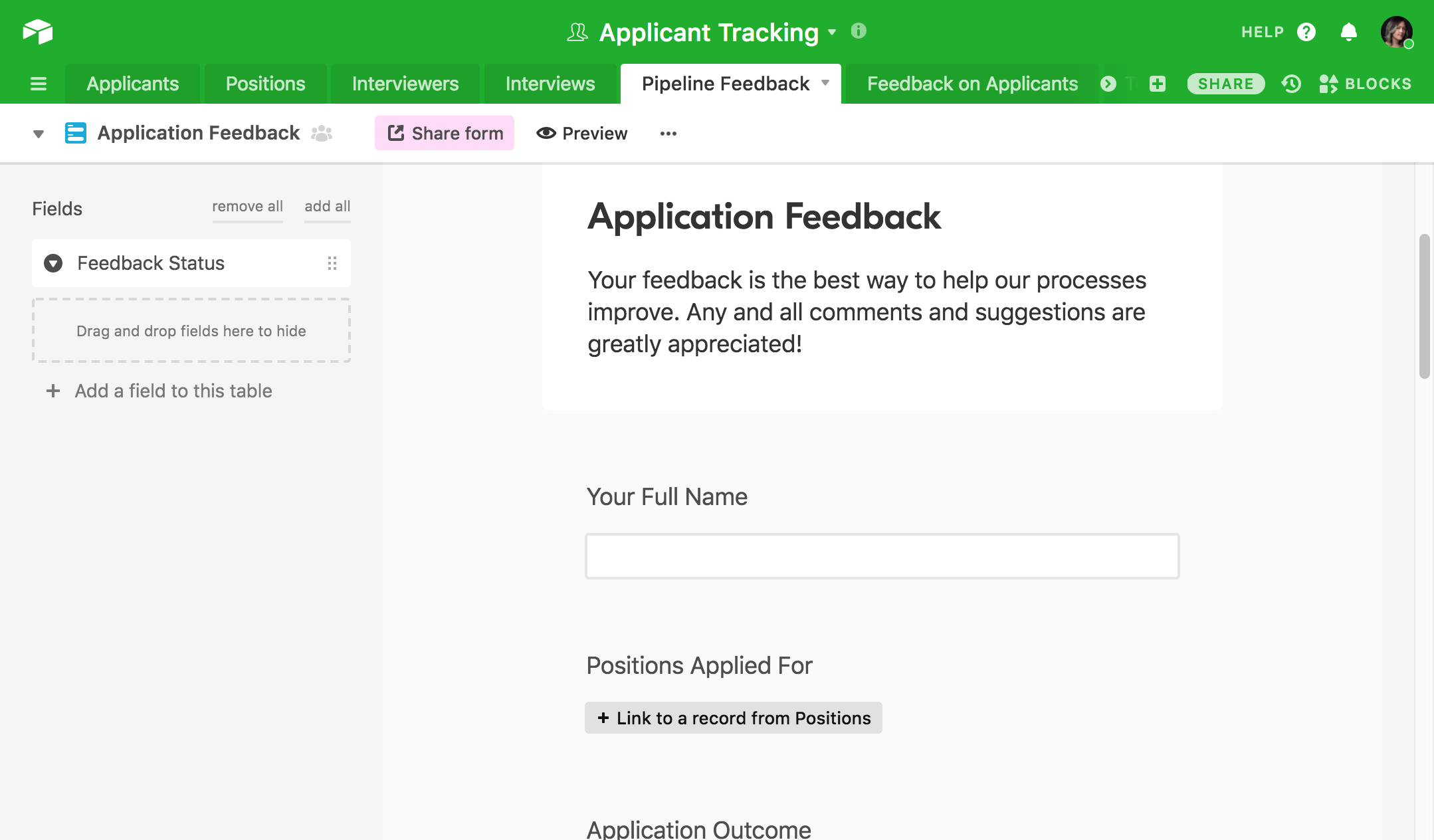
Applicant feedback can be challenging to act on when it's provided in an email that ends up at the bottom of your inbox. When the feedback is instantly put right in your applicant tracking system, it's much easier to assign it to the relevant team members and actually improve your hiring system.
Make a single hiring base that can serve everyone
Having a single hiring base doesn't mean that everyone on your team needs to view that base in the same way. By providing everyone with a personalized view, you can empower them to do their jobs more efficiently while also fostering the kind of cross-functional communication that singular databases are ideal for.
Hiring data doesn't need to get lost in the shuffle—you just need the right strategies to help each of your colleagues separate the signal from the noise.