At first glance, the new Airtable collaborator field seems pretty straightforward: choose any collaborator on your base from an automatically generated dropdown menu, add them to a record, and they’ll get a notification. Yet the new field opens up a whole range of possibilities for managing projects and getting work done faster.
Let’s take a look at how a creative production team at an advertising agency could streamline their existing creative pipeline management process using the new collaborator field.
1. Convert an existing dropdown menu of task owner names into a collaborator field with a single click.
Before the introduction of the collaborator field, this team used a multiple select dropdown field to indicate which team member owned a particular task.
Because the names in that multiple select field match the names of the collaborators on their base, they don’t need create a new field and reassign every single task — they can simply switch the field type:
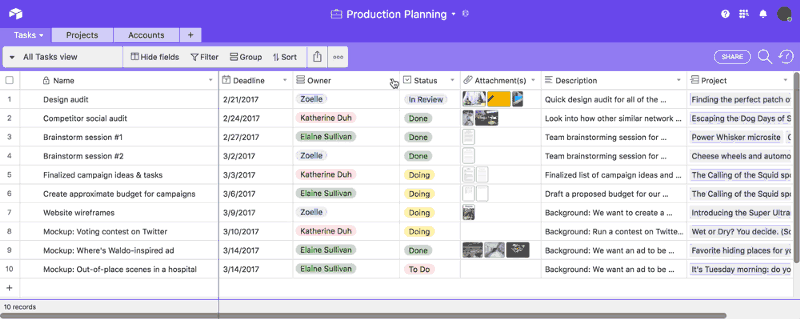 This will also work with single select fields!
This will also work with single select fields!
Does your select field have names that don’t quite match the names of your collaborators? Don’t worry, there’s a quick fix. Open up the field customization menu and update the options in your dropdown menu to match the names first before changing the field type:

2. Invite new collaborators to your base without leaving the task at hand.
Say the creative director is merrily working on the project plan for a new ad campaign when she realizes that she needs to assign a task to someone who isn’t yet a collaborator on the production planning base. There’s no need for her to open up the share dialog to send them an invite — she can do it directly from the collaborator field, and get right back to work on that plan:

If the new collaborator is not yet an Airtable user, the creative director can still start assigning them to records, without having to wait for them to finish creating an account.
3. Group by collaborator to get a quick look at everyone’s projects.
To get a higher-level look at which tasks each team member is currently working on, the creative director can group all the task records by the collaborator field:

With the summary bar, she can compare each team member’s respective workload.
She can even drag records between the different groups to reassign specific tasks:

4. Use the collaborator field and kanban together to automatically notify team members when you hand off a task.
Let’s say a junior designer has just finished an illustration to go in the newest ad campaign. The next step is to hand off the finalized image to the art director for the campaign. Rather than sending them an email with the image, or pinging them on Slack with a link to the Airtable record, the designer can use the collaborator field and a kanban view together to notify the art director in seconds, without leaving Airtable.
The designer can switch to a kanban view that’s stacked by collaborator, and then drag the record for the illustration task from her stack to the art director’s stack:

The art director will automatically receive a notification.
Note: if you want to stay abreast of record activity after handing off a task, you can choose to watch the record to get notifications any time someone comments on a record, regardless of whether it’s assigned to you.
5. Use the fill handle to send notifications to multiple people quickly when a project is complete.
Once all the creative for the ad campaign is complete, the art director needs to inform the full account team all at once. Instead of manually adding them all one at a time to a collaborator field in order to send out notifications, the art director simply switches to a view where all the projects are grouped by account and status, and drags the task into the “Complete” group for that account.
One of the other records already in the “Complete” group has a collaborator field which contains all of the account team members. By using the fill handle, she can copy the collaborators in the account team field from the previous record in that group to notify them all at once:

How else are you using the collaborator field? Send your tips, ideas, best practices, and feedback to team@airtable.com. We’d love to hear from you!