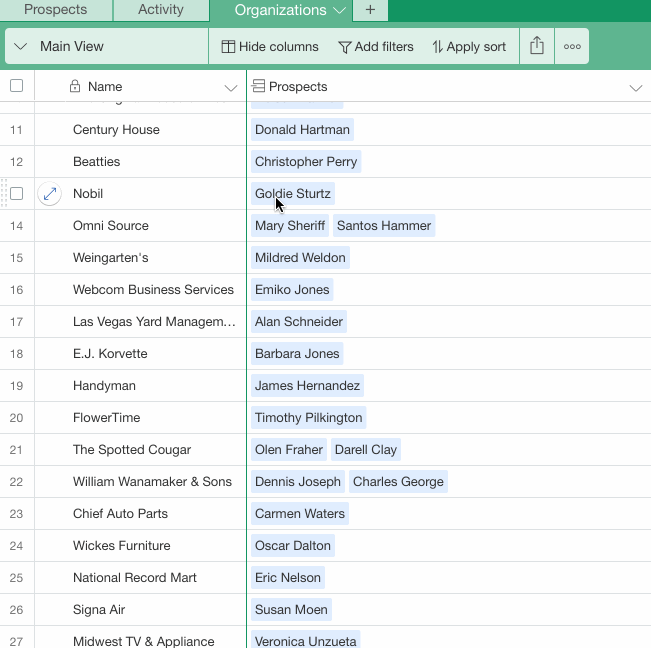This is a guest post courtesy of database design expert and author Tim Dietrich, an honorary Airtable MVP.
The process of creating databases is often very fluid. While you typically have a pretty good idea of the types of information that you’ll want to track in the database, and what you’ll want to do with it, it is often the case that you’ll realize later in the process that you forgot something, or that you could have modeled the information in a better way.
For example, suppose that you have created an Airtable database that tracks Prospects and Activity. What if you wanted to work with the data, or analyze it, at an organizational level? You don’t have a table for Organizations, but Airtable makes it very easy to set one up. Using an Organization column in the Prospects table, Airtable can automatically create a new table, load it with data from the Organization column, and establish the relationships between the records in the Prospects table and the new Organizations table automatically.
Here’s how you would do it: In the Airtable database, select the Prospects table, and locate the Organization column. Then, change its type from “Single line text” to “Link to another record.” Then select “Create a new table,” and give the new table a name. I’m using “Organizations” in the screen shot below.
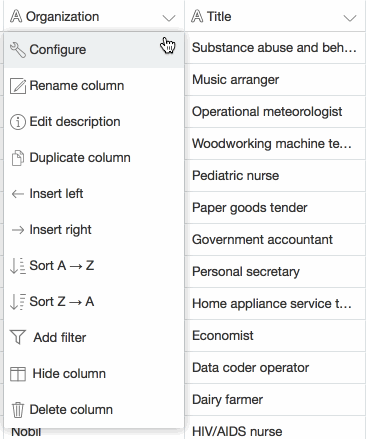
That’s all there is to it! You now have the new Organizations table, loaded with data, and with all of the relationships to Prospects.