Ah, barcodes. From their humble roots in morse code and 1920s movie sounds systems (really) to their present ubiquity in stores, railroads, factories, and biomes everywhere, these funny little collections of lines help to organize and streamline processes the world round. As you can imagine, we’re rather fond of them.
So in our iOS 2.1.0 release, we added barcodes to the field type family! Now you can scan a barcode to record its value in a base, or search for a record by scanning the barcode with your mobile device.
What’s in a barcode?
If you’ve never spent time scrutinizing the labels on the products you purchased, here’s something you might not know: there are over a dozen major one-dimensional and two-dimensional barcode types.
The most common types of barcodes fall into the one-dimensional category: they represent data by the relative thickness and thinness of their lines. UPC barcodes, the type used in a grocery-story checkout line, use this method to encode 12 numerical digits.
2D barcode types, on the other hand, are able to represent much more data per unit area, including support for multiple types of data ranging from alphanumeric strings to binary code or Kanji. The most famous example is the QR Code.
We currently support 16 types of barcodes. Check out the full list here.
But enough background on barcodes: let’s talk about how they can be helpful. To illustrate just how useful this can be, we thought we’d give you an inside look at how Airtable uses barcodes to track assets.
All your devices tracked in one place
As a growing startup, Airtable has no shortage of electronics to track: from the laptop, monitor and other peripherals assigned to each new Airtabler to the truly shocking number of test devices on hand at any given time, there’s more than a few items for the team to keep an eye on.
Prior to the introduction of barcodes, we had a big asset tracking base for all of this:
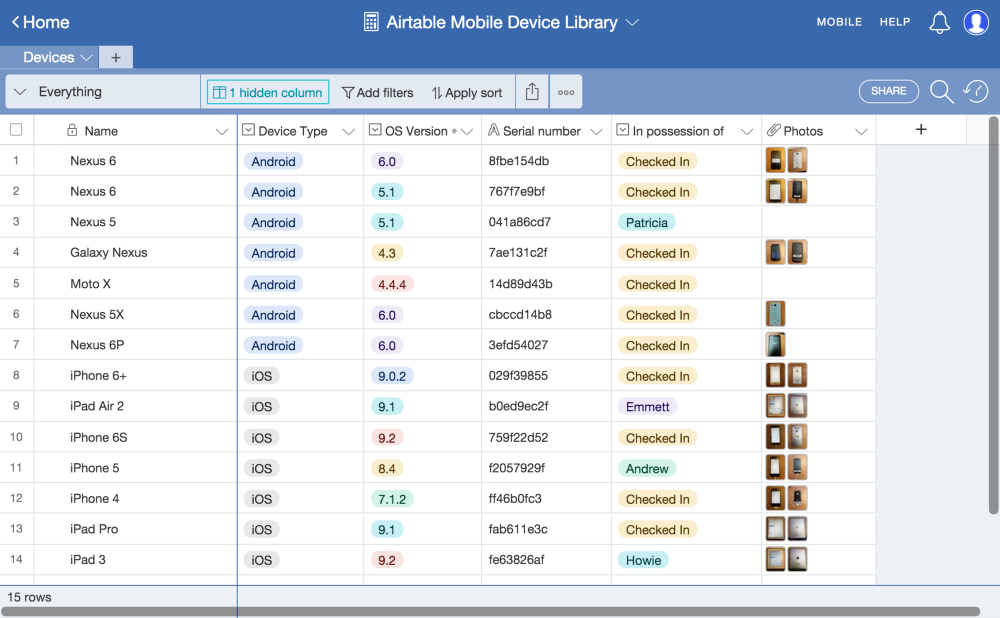
This base helped to create a unified view of all important information about each device in use at Airtable, from device type and operating system version to serial number, owner, photo, and more.
That said, there was one notable frustration: in particular, because many of the items look alike, to find the right one required manually searching for its serial number. This happened every time a device changed hands — a huge waste of time.
Barcodes to the rescue
First Doug, an engineer on the team (and asset tracking enthusiast) bought a package of barcodes and got to work giving every single Airtable device a unique tag.

He also added a new “Asset Tag” barcode field to our Asset Tracker base. In the Airtable iPhone app, he opened the record for each device and tapped the “scan barcode” option by the “Asset Tag” field.
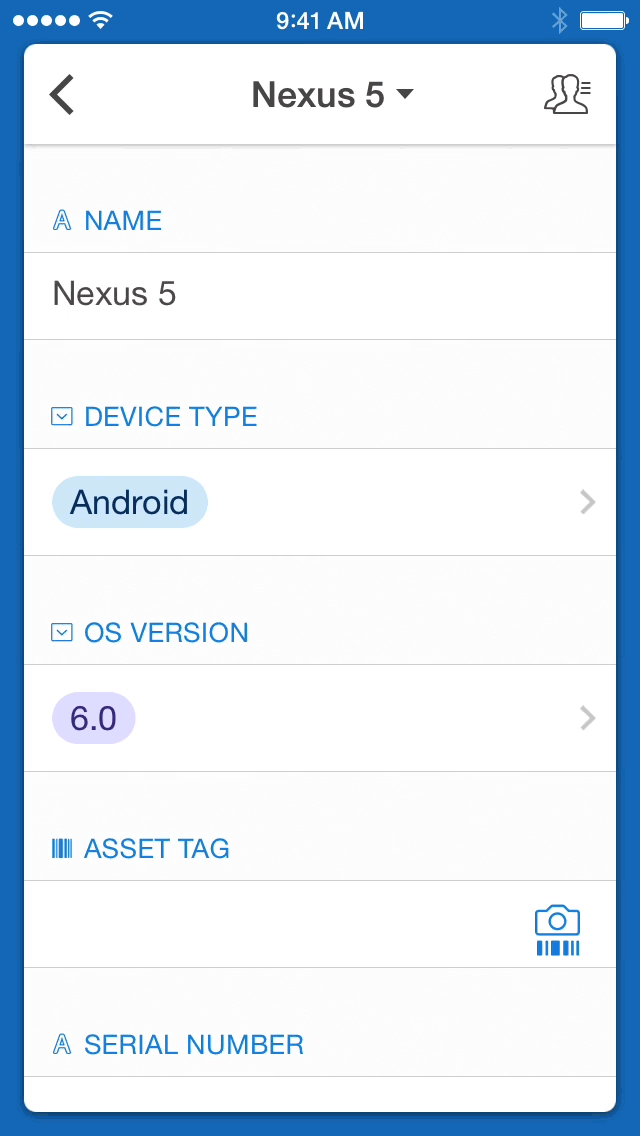
Pretty straightforward.
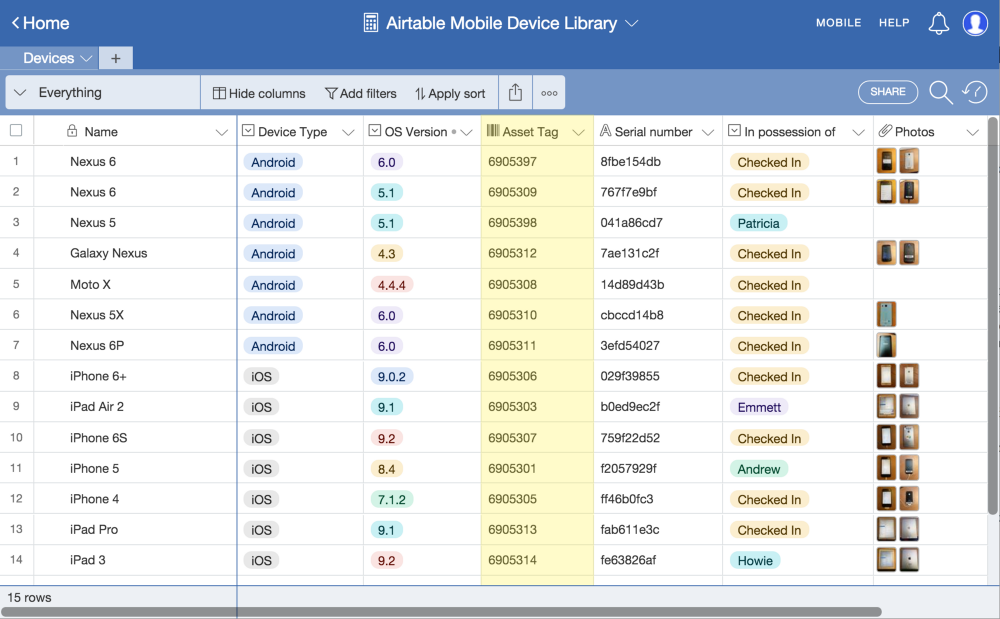
The new barcode field type makes finding and updating the right asset records much faster. Now, when a person checks out a device from the device library, they simply search with a scan of the device’s affixed barcode. The record for that device appears, and they can update the “In possession of” field to reflect the current status of the device.

It’s much easier to keep all of the records up-to-date, so we can always find the device we need, when we need it.
Other ways to use barcodes
We’ve heard from our users that barcodes can be particularly useful for everything from lending libraries to equipment checkout. Now it’s your turn: how do you plan to use barcodes? Share your use case or give us some feedback here.